Day 34: Updating WordPress and Plugins
IMPORTANT: You don’t need to do or practice anything for this lesson. This is about understanding the importance of updates and how issues potentially arise.
The power of WordPress comes from the mind-boggling number of options available for customizing your website.
However, because the astounding possibilities of customization comes from using different third-party software together in one platform – each with its own codebase, team of developers, and history of changes – that means these different components don’t always work well together.
Even if you just use the native WordPress themes and the block editor, there could still be issues, as you can see in forums on WordPress.org, because the CMS is a continual work in progress and there are always security threats that developers have to guard against.
IMPORTANT: Remember that the Managed WordPress plans from Dynamite Web Services, including the Deluxe, automatically update WordPress and plugins to their latest versions for you, so you don’t need to worry about forgetting. While this can obviously be helpful, auto-updates can lead to issues too as you’ll read below. So if you stick with the auto-updates for your plugins, make sure to still review your website regularly, once a week, to see if any problems arise.
Why You Need to Update
It cannot be overstated how important it is to update these three components of your website to their latest versions:
- WordPress itself
- Your themes
- Your plugins
Updates can include:
- bug fixes
- increased compatibility with other themes and plugins
- security patches to fix vulnerabilities
- new features that can improve the site owner’s or user’s experience
It’s certainly okay if you don’t update things right away, but if you forget to update entirely, it can make your website vulnerable to attacks.
Malware or hackers come through all kinds of ways, through users’ accounts, themes and plugins, so updating ensures you’ve got the latest defense measures against their evolving methods of infiltration.
Also, not updating will lead to issues in incompatibility.
For example, you’re using an older version of WordPress that doesn’t work with the latest version of a plugin, then it might lead to decreased functionality or technical problems.
Possible Issues After Updating
All that being said, issues can arise after you update as well for the same reasons. The latest version of a theme may not work well with a plugin that hasn’t been updated in awhile, for instance. Or the update may be so extensive or include a bug or two itself that it could lead to problems.
For instance, Elementor always warns you that if there are problems on your site after updating their plugin, you should take a look at their article on troubleshooting.
This is why after you update everything, you need to review your website on the frontend to make sure no problems have popped up.

When Updates Are Available
Under Dashboard > Updates, you’ll see a number in a red bubble telling you the number of updates available. And on the screen itself, you’ll see the new WordPress, theme or plugin version you need to update to.
Under Plugins, you’ll see the red-bubble numbers as well for just plugins, and you can update them there as well.
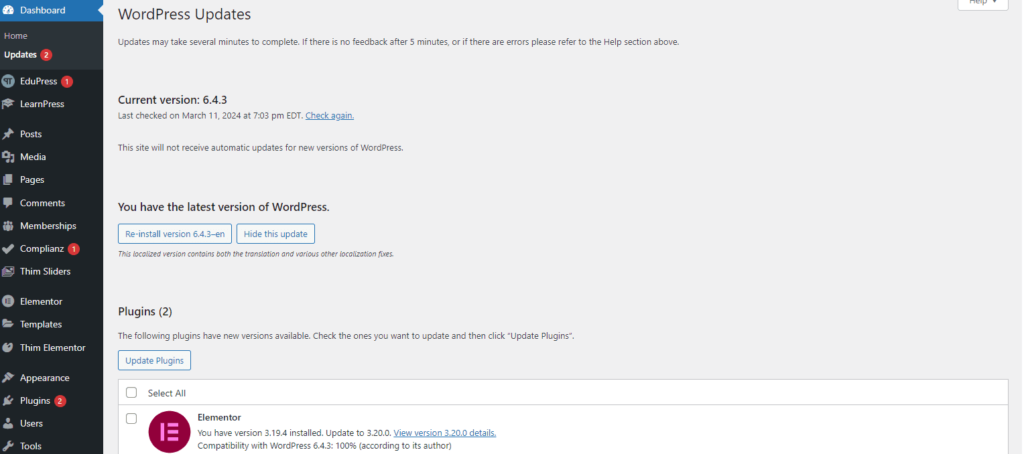
Reduce Your Risk of Problems
Number of Plugins and Themes
The fewer plugins, the better.
If your site is just providing information about your business, you only need about 5 plugins for your theme, page builder, contact form, and maybe a couple for security and performance.
There’s no need to have 10, 20 plugins if yours is a basic website. You should always delete plugins you don’t need, including the ones you use temporarily, like the Copy & Delete one.
On a complex site, you might want to offer a lot of ways for your users to engage, like memberships, an online store, a forum, and so on. All those features require a lot of plugins, but it is possible to have a complex WordPress site with few issues.
However, in that case, you need to be very attuned to what’s happening on your site to make sure you catch any issues before they get worse.
Also, only have two themes installed, including the one you’re using; delete any others.
Site Health
In WordPress, there’s a helpful tool that makes recommendations to improve your site’s performance.
Go to Dashboard > Tools > Site Health > Status, and you’ll see suggestions like removing inactive plugins.
If you’re having issues, you might find important information to help you troubleshoot.
The Info tab tells you everything about your WordPress setup, like the plugins you’re using and what version, the language and time zone, or details about your server.
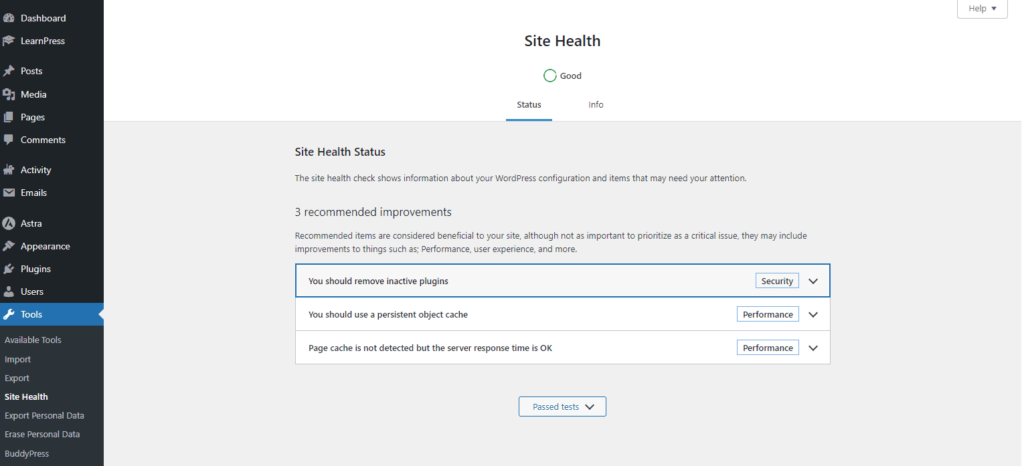
Scheduled Site Maintenance
Here are the primary tasks you should be completing on a regular basis to take care of your WordPress site:
- Updating WordPress, themes and/or plugins
- Testing functions and integrations
- Testing for performance and speed
- Checking for server errors and broken links
- Optimizing images before uploading
- Updating content
To learn more about all this, please check out my guide on site maintenance with a calendar you can add to your own, below.
To find other presentations with useful tips and tools about aspects of web design and marketing, please sign up for my free course full of practical, actionable tips for techies and non-techies alike, Free Tips & Tools for Web Design & Marketing.
