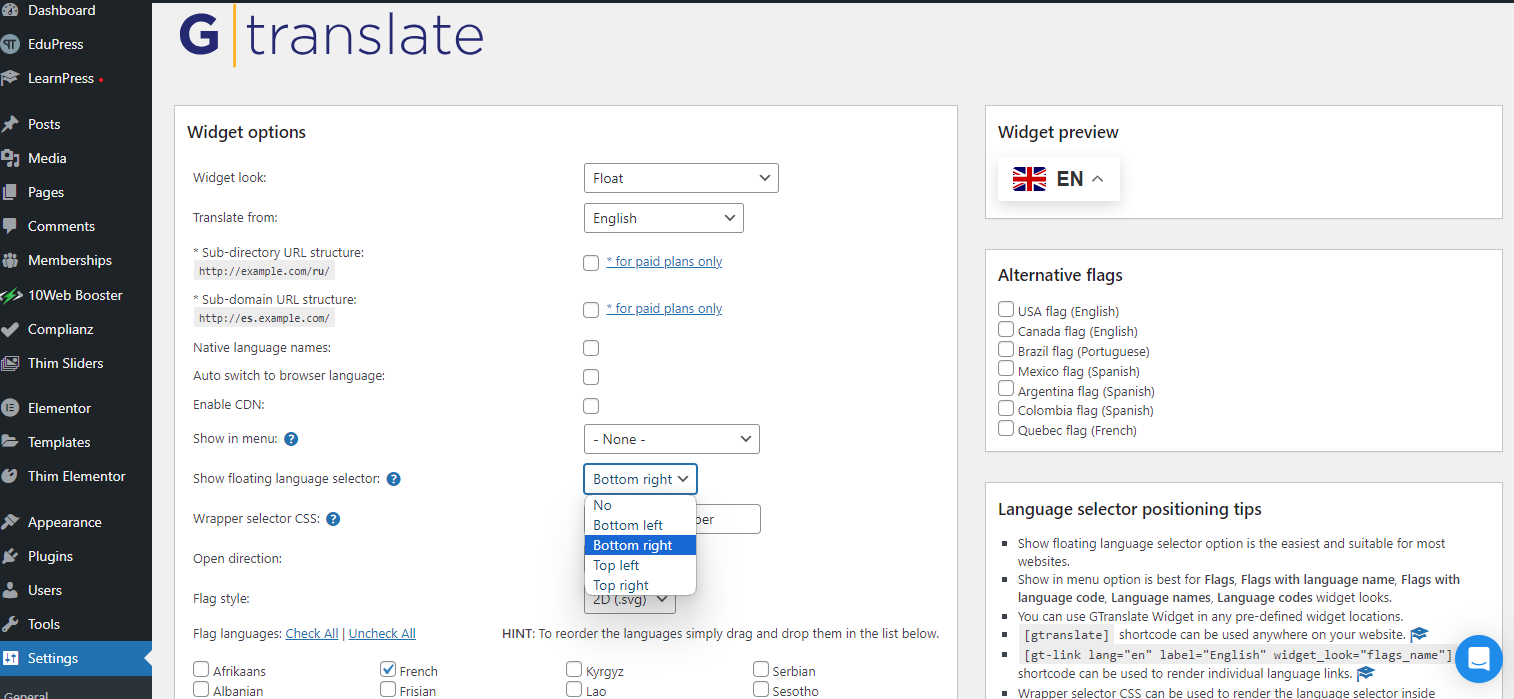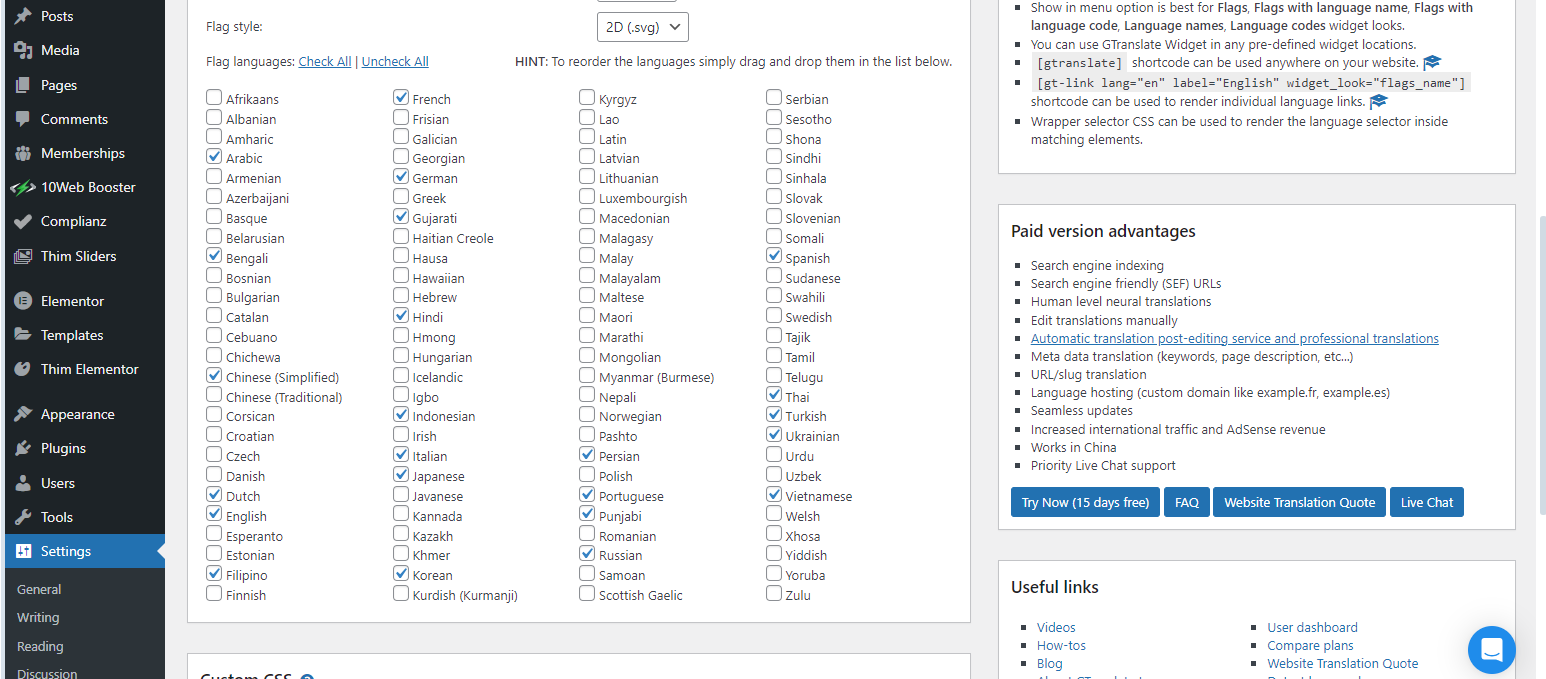Translating Your Site
IMPORTANT: This lesson will take less than 15 minutes to learn like the previous.
You can use the GTranslate plugin to add multiple languages and a language selector to your website.
GTranslate automatically translates your site using Google, but of course, auto or machine translations are imperfect. If you want to add manual or human translations to your website or a mix of manual and machine, then you need to install and configure WPML or Weglot.
Go to Plugins > Add New Plugin and search for GTranslate by Translate AI Multilingual Solutions, and then install and activate it.
After it’s activated, go to Settings > GTranslate, and you see the dashboard where you can change all the settings. But there are only a few settings that you need to change.
Under Widget options > Widget look, you can change the appearance of the language selector to one that floats on top of the screen, to a dropdown menu, to a series of flags and more. Just click on the different options to see what they look like in the “Widget preview” box on the righthand side.
Under Widget options, you can check the box “Auto switch to browser language” to automatically change the language to the one the visitor uses in their browser.
You can also choose from the dropdown options in “Show in menu” to add the language selector as the last item in different menus.
Under Widget options > Show floating language selector, this is where you choose where you want the floating language selector to appear.
And below, you can check the boxes of all the languages you want available for users to choose from.