Installing Cookies Pop-Up & Policy
IMPORTANT: This lesson will take less than 15 minutes to learn like the previous.
You need to ask your visitors for their consent to use cookies, especially if you’re collecting sensitive information and expecting users from around the world.
In case you don’t know, cookies are small pieces of data that websites store on your computer or device when you visit them. These pieces of data help the website remember information about you, such as your preferences, login status, or items you’ve added to a shopping cart.
Cookies are used to make your browsing experience more convenient and personalized by allowing websites to recognize you and remember your preferences for future visits.
Installing Complianz
Complianz is a plugin that has very robust free plan because it adds a cookie banner to your site and creates a cookie policy page based on the plugins you’re using.
Go to Plugin > Add New, and search for Complianz Cookie Consent (not the terms and conditions one). Once you install and activate it, look for Complianz in the WordPress menu and go to Wizard.
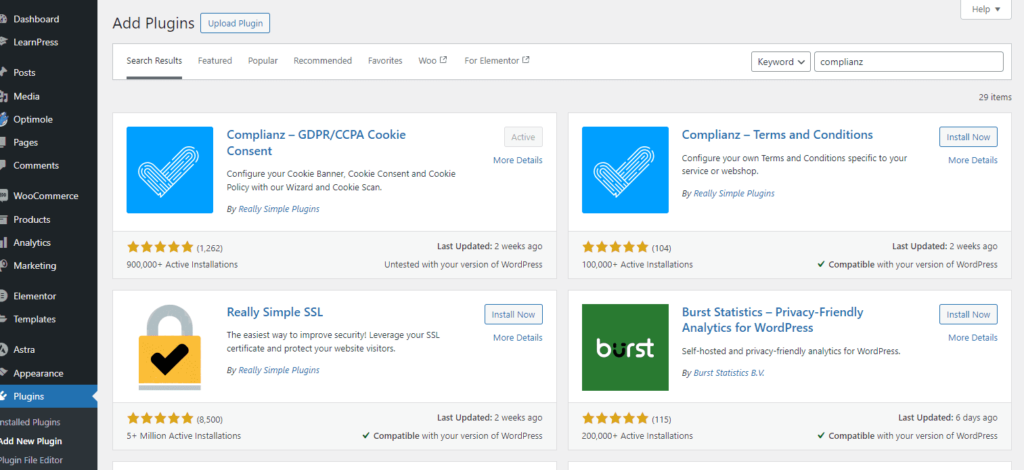
Setup Wizard
While there might seem to be a complicated number of options, a lot of them require a paid plan, so you don’t have to worry about those ones anyways.
Make sure to answer the following questions with these answers.
- For “Which privacy law or guideline do you want to use as the default for your worldwide visitors?”, choose the region where you expect most of your visitors to come from. To choose multiple regions, you need to upgrade.
- For “Does your site have visitors with log-in access to a restricted area of the website?”, your answer will be no at this time.
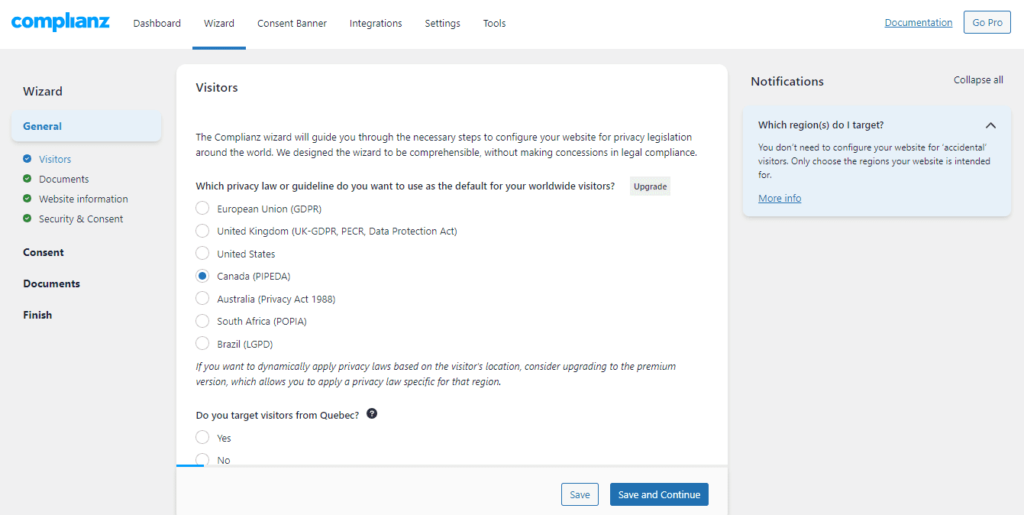
The plugin will then ask you to create a cookies policy and for the privacy page you already set up.
Under Documents > Cookie Policy, leave it at the selected default “Generated with Complianz,” so the plugin makes the page for you.
After you fill out information about your website, you’ll be at the Security & Consent section. Leave all answers for the questions here on the default answers, which is “No.”
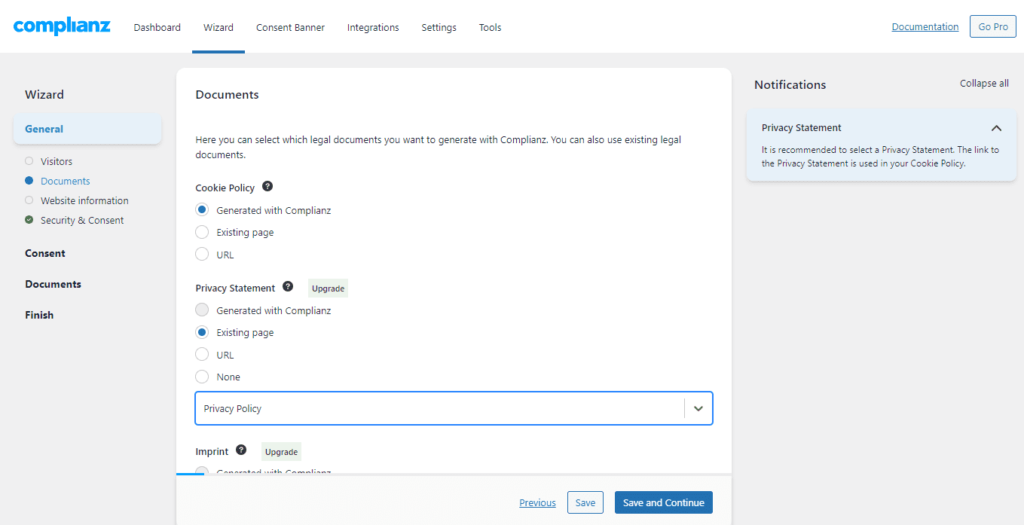
The plugin will then perform a scan of your site to discover what cookies are present.
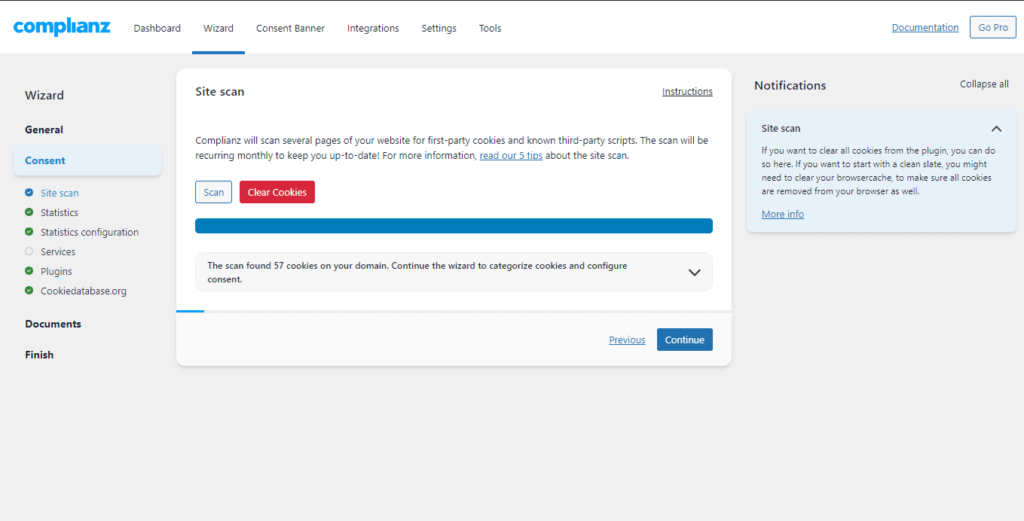
Nex, under the Statistics, your answer for tracking is No for now, though you might use Google Analytics in the future. Under Services, go with the default checked boxes for services, like Google Fonts.
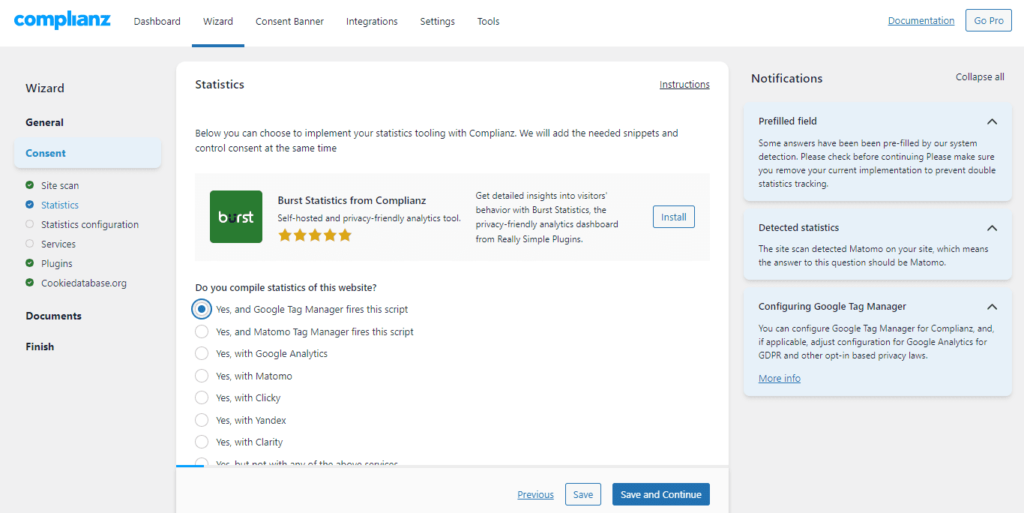
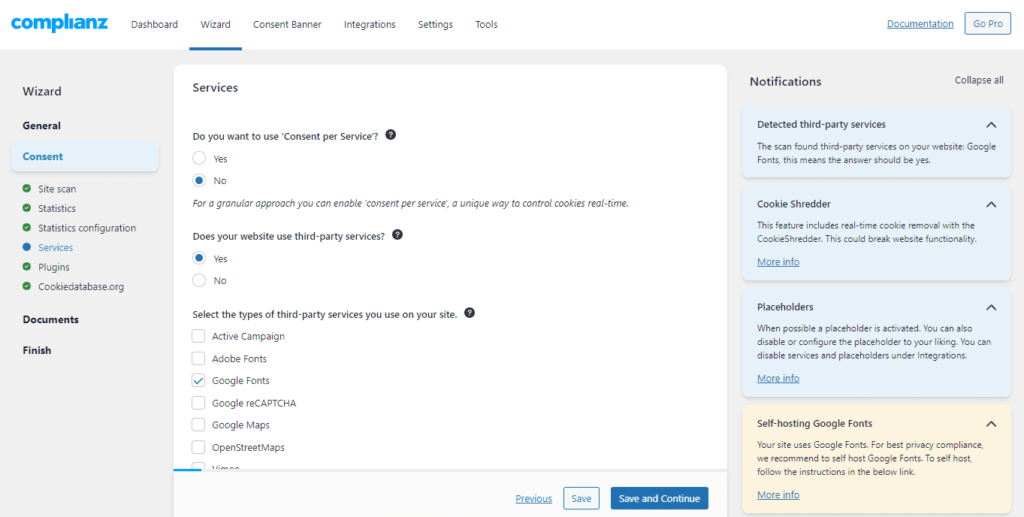
Policy Page
After the plugins and Cookiedatabase.org sections, for which you can just click Continue, the wizard will create a policy based on the information provided about the configuration of your site.
Just click Save and Continue to finish the creation of the policy page. You should now see a cookies policy page under Pages.
In the next step, don’t add the cookie policy to the main menu; instead, you can add it to the copyright section in the footer as a hyperlink.
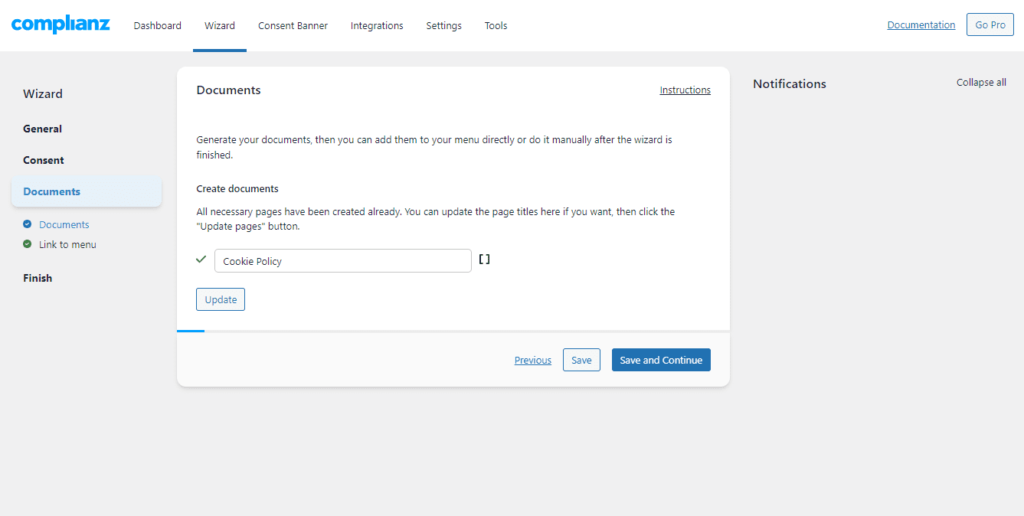
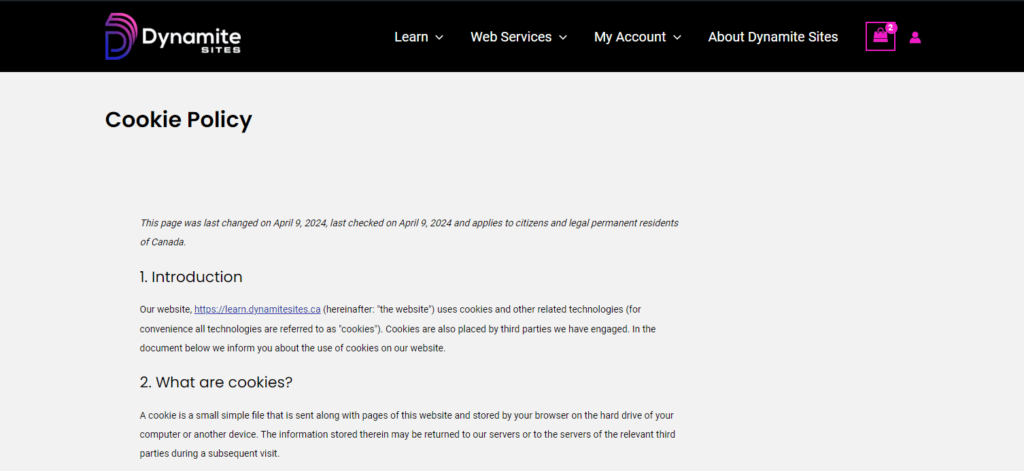
Styling the Consent Banner
Lastly, you’ll be taken through the styling options for the Consent Banner.
The two things you might want to change are the placement of the banner and the colors to your branding. Most of these settings can just be left as they are.
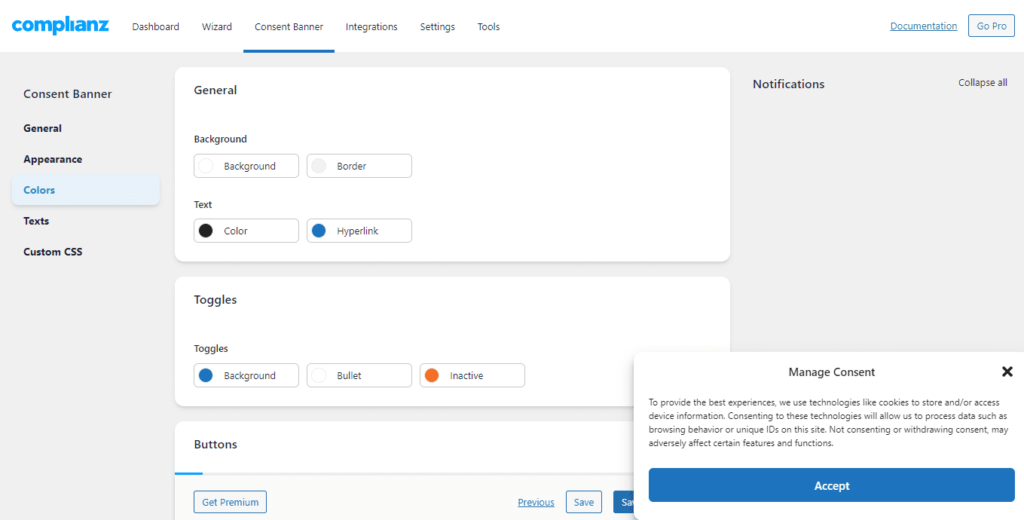
If you add any other plugins that use cookies or the basic information about your website changes, you can simply go through the wizard again to update the policy page and the banner.
Make sure to check out your website on the frontend, especially in a browser you’re not logged into or Chrome’s incognito browser, to confirm that the consent banner is popping up for new users.
Removing the Consent Banner Tab
You’ll notice that after the user clicks “Accept” or not, the cookie banner doesn’t completely go away.
Instead, by default, a tab appears at the bottom of the screen, so the user can access the banner again if they change their mind.

However, it isn’t actually necessary to have the banner always accessible, and it can cover up other clickable elements at the bottom of the screen like the back-to-top button in the image.
So if you want to remove the tab for the banner, go to Consent Banner > General > Manage consent display options, and choose Hide Everywhere.
