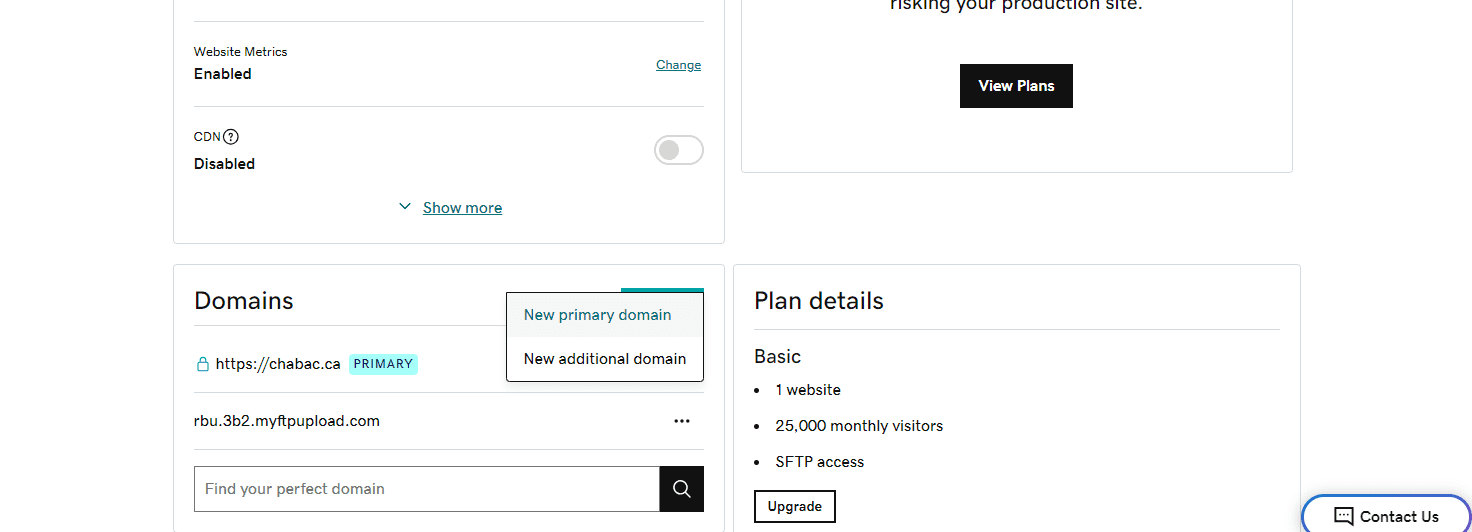Day 6: Setting Up Hosting
Watch video to follow the setup process. The written lesson below is about the different aspects of hosting
Click on your name in the top right corner, and go to “My Products.”
You can also find settings to manage your domains or professional email accounts.
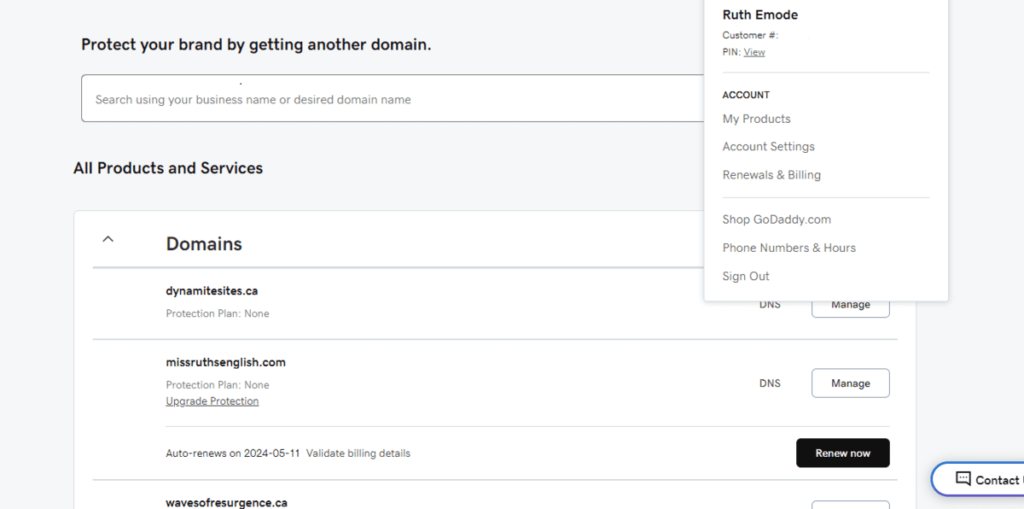
Setting Up the Managed WordPress Plan
IMPORTANT: You’ll first be taken through a setup wizard that asks questions about the kind of website you’re building and which template you want. Do not answer any of the questions if possible or choose just one option if necessary. For the template question, choose “Blank Template.” Also, DON’T click “Import an Existing Site.”
We will customize the site later with the Astra theme, NOT with the hosting theme, which is what the setup wizard is about.
If you accidentally choose a template, it’s not a problem. Just delete the pages created under Pages, and we will change the theme later to Astra.
After the setup, you should be able to click on a button that says “Manage All.”

Different Sections of Hosting Account
You’ll see a temporary domain name that’s a random combo of letters and numbers, and click on three dots and then “Overview” or “Manage All.”

You’ll see “View Site,” which is how you see the frontend, public-facing side of your website, and “Edit Site” takes you to the backend.
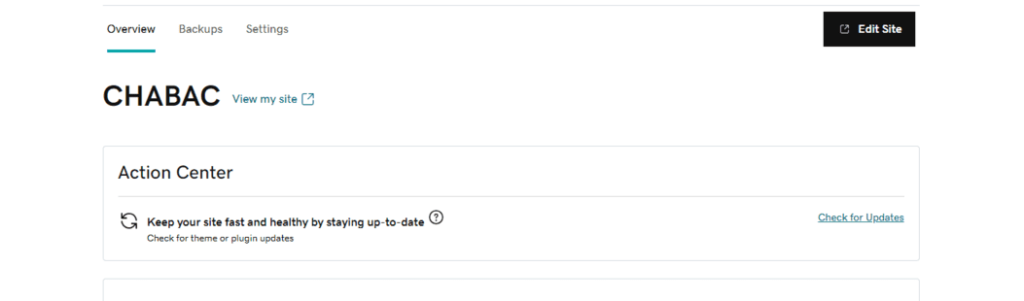
Backups
This hosting plan comes with daily backups, which is an awesome security feature if you ever need to restore your site to an earlier version.
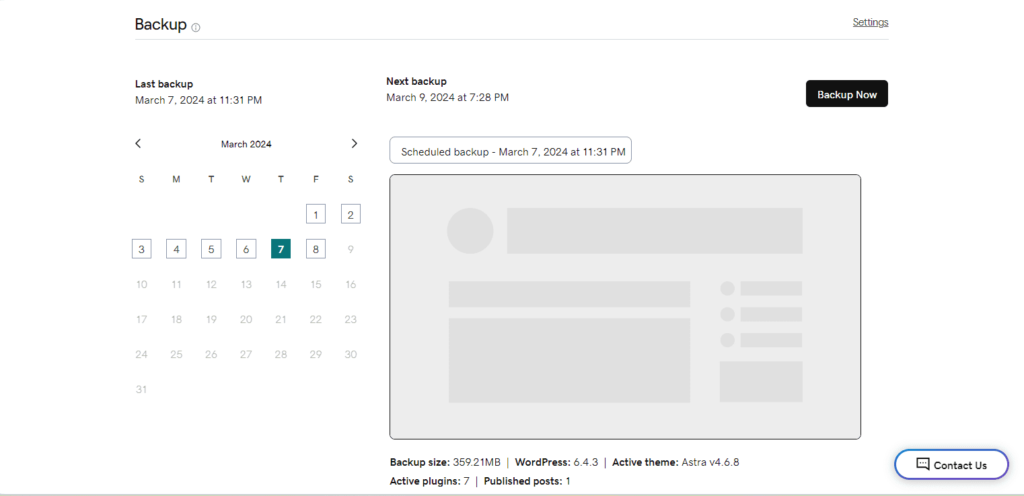
Settings
Domains
Under “Settings,” scroll down to Domains, and when you click on the button “Add,” you can switch the temporary domain to the one you just purchased.
But don’t do that now.
I recommend doing that later after much of your site is already built, so any accidental visitors don’t see an unfinished site.
Disabling CDN
IMPORTANT: Above the Domains section is a toggle switch for CDN, which I’ll ask you to disable for now and I’ll explain why.
CDN stands for Content Delivery Network, and it’s an amazing feature that helps increase site speed and performance. Essentially, instead of your website files being hosted on one server, maybe in a location far from your visitors, your site files are kept on multiple servers around the world so that they don’t have to travel so far before loading for your users.
Typically, CDN is an extra cost, so I recommended this plan so you’d get a hosting that supports optimal website performance.
But because your files are being saved across this server network, you might not see the changes you make to your site right away. Those servers will deliver the older version of the files first before they’re finally updated.
So to avoid any trouble with not seeing your updates, please disable the CDN.