Day 35: Troubleshooting
IMPORTANT: You don’t need to do or practice anything for this lesson. This is about understanding what to do in case you have an issue.
The number one problem you’re likely to have with a WordPress website is incompatibility between plugins and themes.
This is why it’s so important to choose themes and plugins that are established and supported, and the most popular ones make compatibility with other popular products a priority.
If you decide to use additional plugins to add a store, courses, events, and so on, you need to pay special attention to your website on at least a weekly basis to make sure all the features are functioning as they should and not conflicting with each other.
If you want to add a lot of features, it may be safest to either find other platforms like a CRM to accomplish some of those tasks outside of your WordPress site or build another one so you don’t have one site overloaded with too many features. The simplest WordPress site is always best.
However, you may have an issue with your server if you see 500 error messages, the white screen of death, or other issues that aren’t fixed when you try the protocols below. In that case, make sure to call the customer service number 844-494-9067, also found on the Dynamite Web Services home page, for support.
Tackling The Problem
But when things go wrong, here are the key steps you can take to figure out what’s going on.
First Attempts
Flushing your cache might take care of the problem, and you can check in incognito mode to make sure.
Reviewing the documentation on the theme or plugin, the specific articles related to your issue, can provide you the answer.
Maintenance Page
If you need to dig deeper and explore in the backend of your site, then put up a Under Maintenance page, so users won’t get frustrated. Because if you follow the instructions below, you’ll be disrupting the normal experience of the website.
Go to Dashboard > Plugins > Add New Plugin, and search Maintenance and install and activate Maintenance by WebFactory.
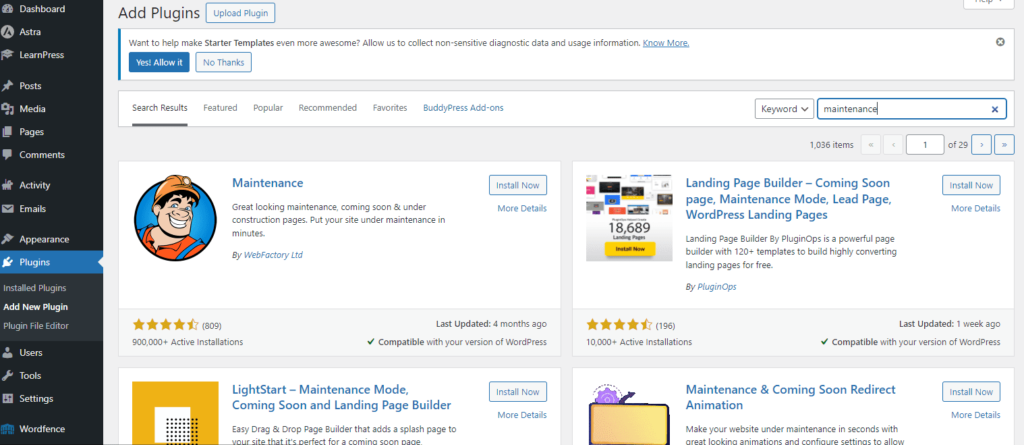
Then if you go to the Dashboard > Maintenance, you’ll see that the maintenance page is already on, and you can click Preview to see what it looks like for non-logged in users.
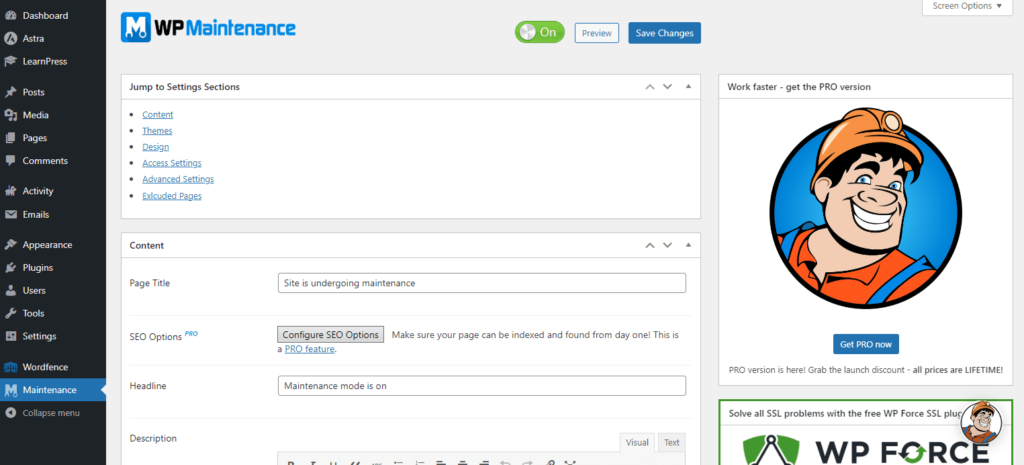
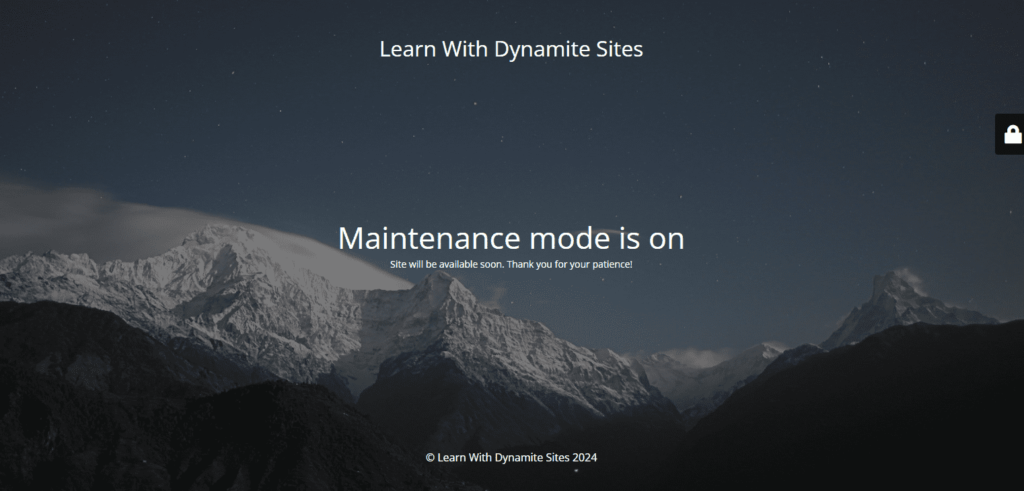
If you scroll down past the premium maintenance pages available to buy, you can change the background photo and text on the default page.

Toggle it off any time, and I recommend deleting this plugin when it’s not in use.
Review Settings & Pages
Review all the related settings for your theme or plugins in the dashboard and customizer, especially the ones related to the issues, and see if you’ve chosen the wrong option or neglected to choose anything at all.
Sometimes you think there’s a problem, but really it’s because you’re just not familiar enough with WordPress or your chosen themes and plugins. So it might be worth looking at the help articles a second or third time.
If the issue is with a specific section in a page or a page itself, it might be easiest to try and recreate it from scratch. Sometimes recreating can help you pinpoint the problem.
If the issue is with settings in a plugin or theme, it can be helpful to reset them to the default and reconfigure them again. Sometimes resetting can get rid of the problem.
Deactivating and Reactivating Plugins
If you can’t resolve it that way, deactivate all your plugins except the one with the issue. Then see if the issue has gone away.
To deactivate plugins, go to Plugins and check the boxes of the ones you want to deactivate.
You can also check the box “Plugin” in the top lefthand corner of the table to select them all, and then choose an action from the “Bulk Actions” drop-down list and click Apply.
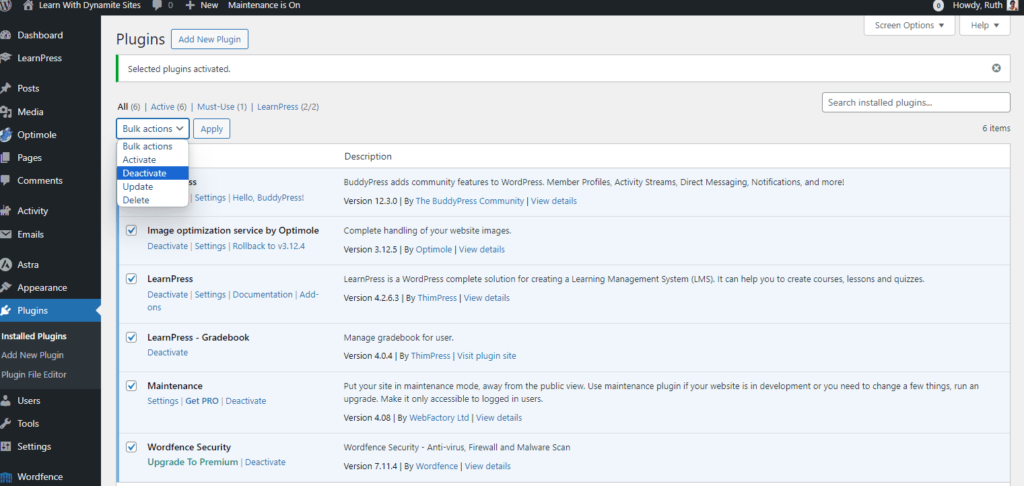
Remember that even though it will temporarily disable the functionality or change the appearance of your site, deactivating and deleting plugins will not break or harm your site.
If it has gone away…
If the issue has gone away after you deactivated all plugins except the one with the problem, it’s likely a conflict with another plugin. So reactivate all the other plugins one by one, checking to see if the issue comes back after each reactivation.
If the issue comes back after a specific plugin’s reactivation, then there may be an issue between those plugins.
If it hasn’t gone away…
If the issue is still present after deactivating all the plugins, then the issue could be with your theme or the plugin itself.
Issue With Themes
To see if the issue is the theme, activate another one. Go to Appearance > Themes and choose a default WordPress theme, like Twenty Twenty-Four.
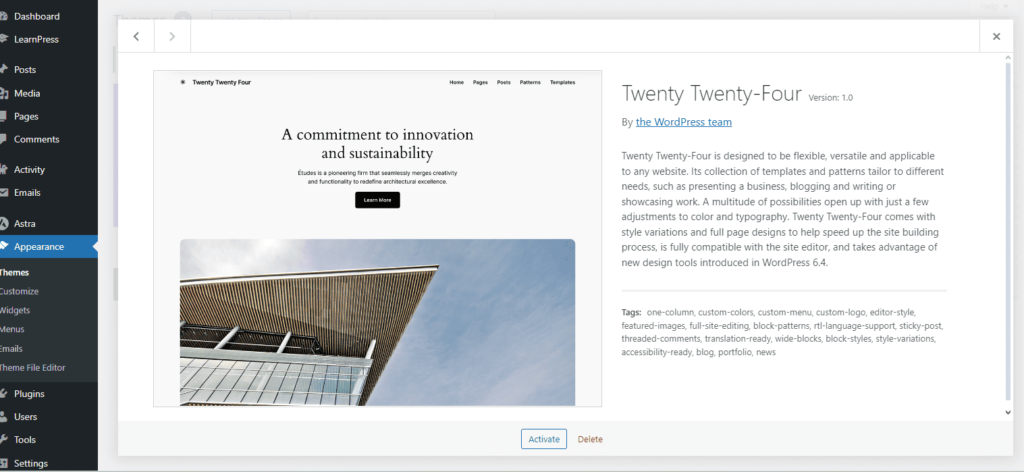
Don’t worry about how it affects the appearance of your site because you can reverse that by going back to your theme.
Check if the issue is still there.
If it is still there…
If it is, then the problem is likely the plugin itself.
If it isn’t still there…
If it isn’t, the problem is likely with the theme.
Other Options
Deleting and reinstalling plugins and themes can help as well.
If your awesome hosting plan comes with weekly or daily backups, you can restore an earlier version of the site before the issue appeared, though this may not be a complete solution.
With the recommended Basic Managed WordPress plan, go to your hosting account and then Backups. Choose an earlier data on the calendar and then click “Restore” at the bottom and let your account do the work.
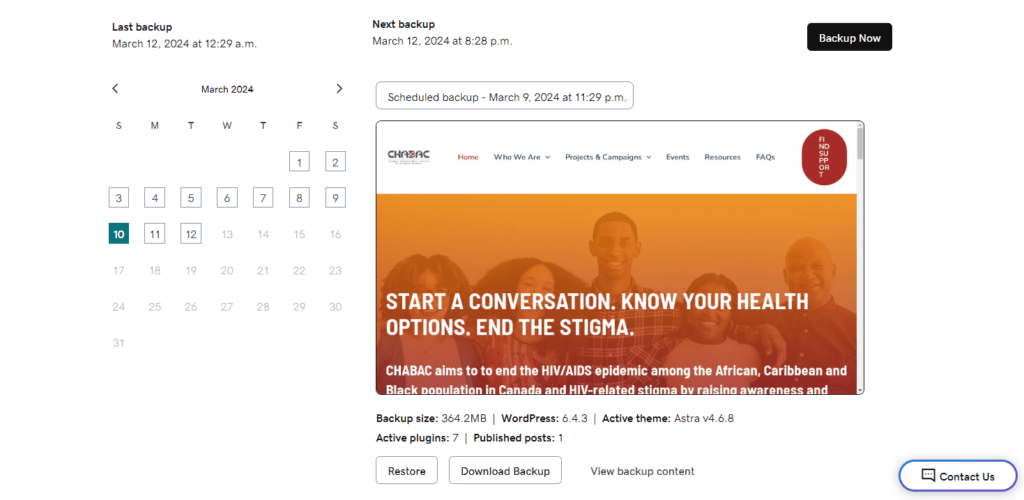
This is obviously easier if there’s been no major changes on your site. Otherwise, you’ll have to do the same content updates again after the site is restored.
Support
If the problem is a specific theme or plugin, contact customer support if you’ve paid for a premium version.
Paying for the premium version can be worth it just to have access to timely support. The representatives typically log in to your website themselves to diagnose and solve the problem if it can’t be worked out otherwise.
Otherwise, you’ll have to depend on the wonderful volunteers in the WordPress.org forum dedicated to your chosen theme and plugin, who may or may not be able to answer your questions right away.
It’s very likely someone else has had the same issue already, so before posting in the forum, search by topic for your issue, and you might find the solution just by browsing.
If you still can’t figure it out or you simply don’t have the time to investigate and follow up with support tickets, you can call in a WordPress professional like myself.
