Day 28: Policy Pages
Privacy Page
Every website is required to have a privacy policy page.
This is why, when you go to Pages, you’ll see there’s already a Privacy Policy page set up, as a draft.
WordPress helps you to fill out the page by providing generic clauses for you to copy and add to it. And I’ll show you how to add these general policy statements.
For most of us, especially if we’re not collecting information or using lots of plugins for the user experience, the generic policy statement is probably good enough.
However, I’m not here to give any legal advice. It’s up to you to seek professional counsel about what you should or should not include on the privacy page.
Copying The Generic Privacy Statements
Go to Pages, and open your Privacy Policy page to edit in Elementor.
Most likely, the generic statements about WordPress are already there, but let’s learn where to find them in case they’re not.
Go to Dashboard > Settings > Privacy. If you already have a Privacy Policy page created, you don’t need to create a new one. Just make sure that page is selected where it says “Change your Privacy Policy page.”
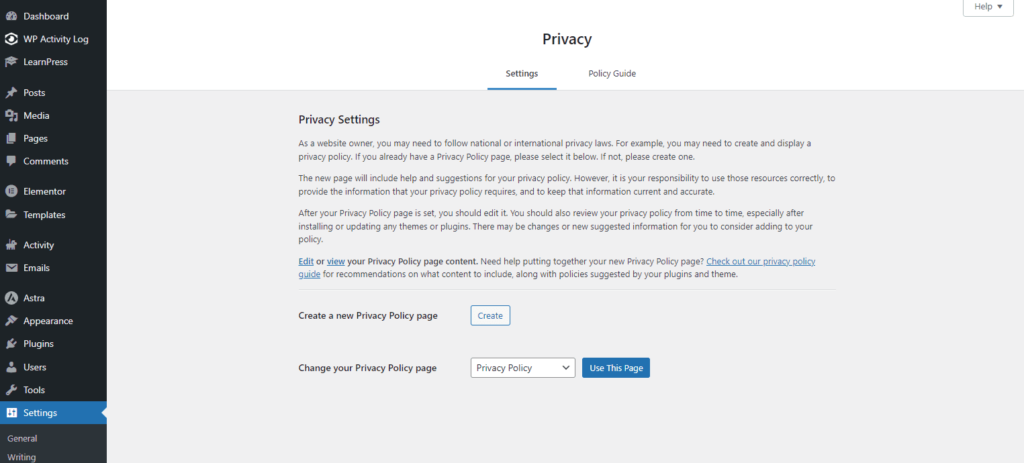
Go to Policy Guide, and you’ll see the WordPress statements first, that are probably already in your privacy page. And you’ll see different tabs about plugins you’ve installed that collect information.
Open each and copy the statements about those plugins by clicking the button “Copy suggested policy text to clipboard” at the bottom. Then paste them into the Privacy page.
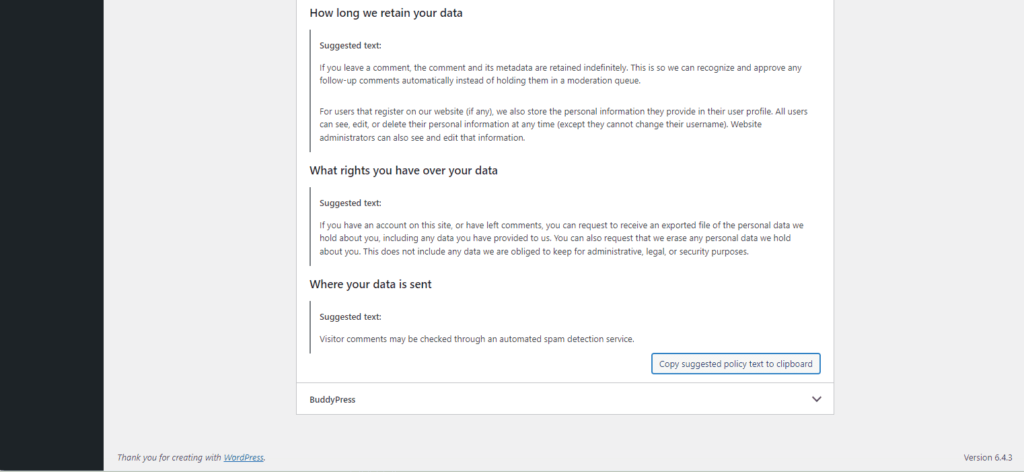
Terms & Conditions Page
If users are purchasing and participating in online activities on your website, beyond leaving comments, it’s good to have a Terms page for a number of reasons, such as refunds, liability, compliance with the laws, and more.
Again, please seek legal advice from a professional regarding what your terms page should look like. But there is free software that can generate a terms page for you, like Termly.
