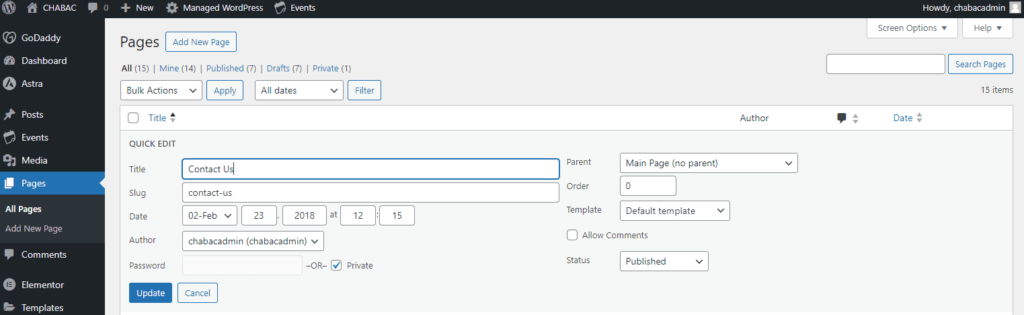Day 16: Adding Pages
Adding Pages
Because you’ve just installed an Astra template, your main pages should already be ready to go. You can use the plugin introduced in the lesson “Choosing a Page Builder” to make copies of already built pages if you need to.
Nevertheless, let me show you how to add empty pages or edit their basic information.
Go to Pages, and click “Add New Page” at the top.
It will take you to the block editor that looks like this, and you should put in the title of your page at the top. When you save the new page, it will automatically use the title to create the slug, the end of the URL, like “/contact” or “/about.”
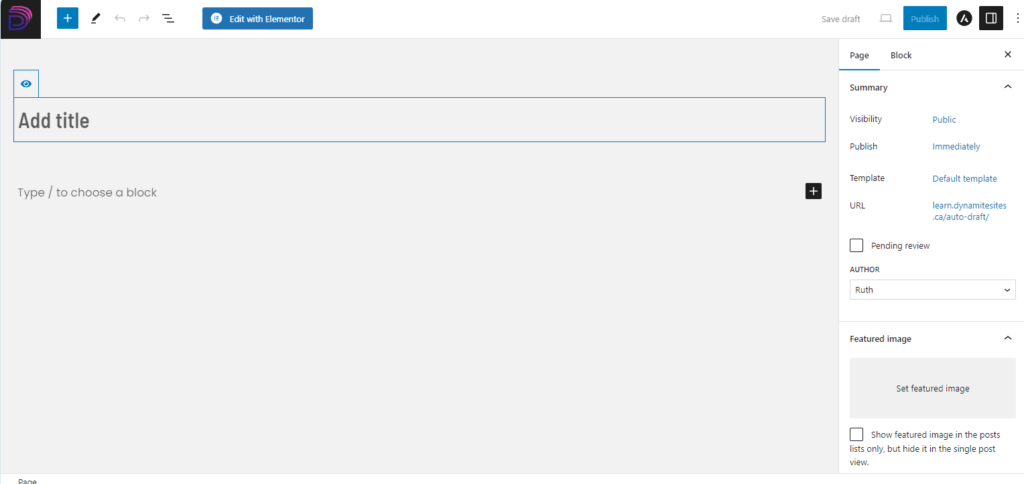
If you’re using the block editor, this is where you’ll design the page.
If you’re using Elementor, click “Edit with Elementor” at the top.
Make sure to click “Save Draft” or “Publish” in either case to save your new page.
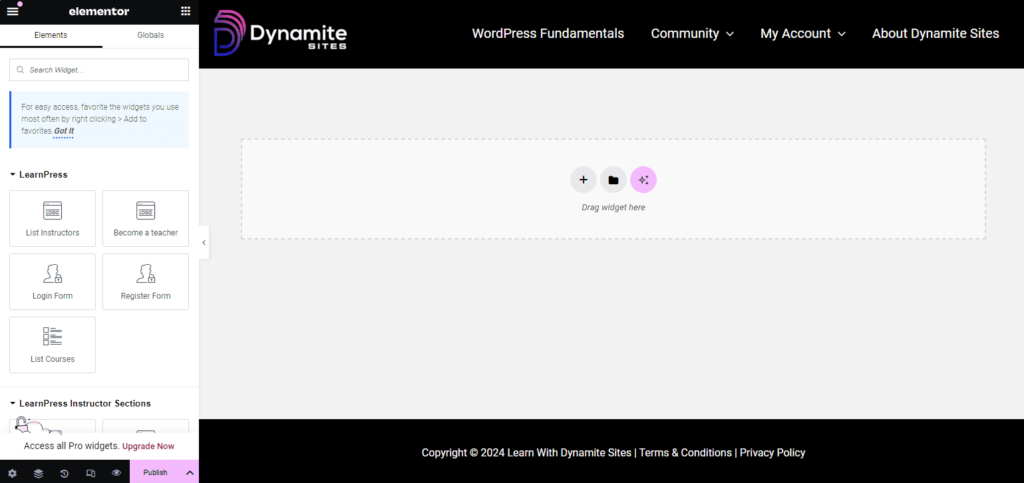
Stick With One Editor
Once you build a page with one of the editors, DO NOT switch it to the other editor, unless you know what you’re doing and/or you’re willing to rebuild it. Since they use different formatting or have different widgets, switching between editors can break your layout.
So if you’re using Elementor, DON’T click on the “Back to WordPress Editor” button at the top, visible below.
If you accidentally do this, don’t worry, it can be fixed, meaning you can correct the page design, but it’ll just cause you unnecessary work.
If you’re using Elementor, then under Pages in the backend, you also don’t need to click on “Edit” which takes you to the block editor. Always click on “Edit With Elementor,” except for one reason, which I’ll explain next.
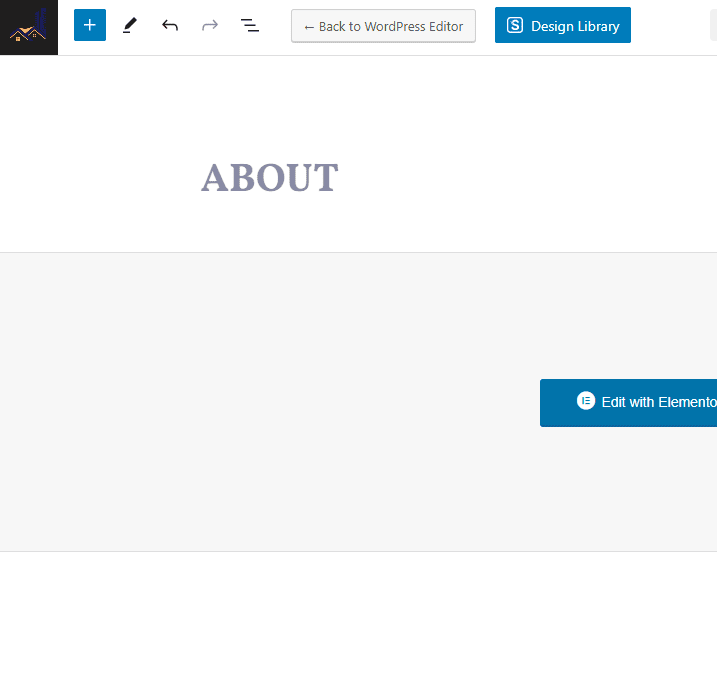
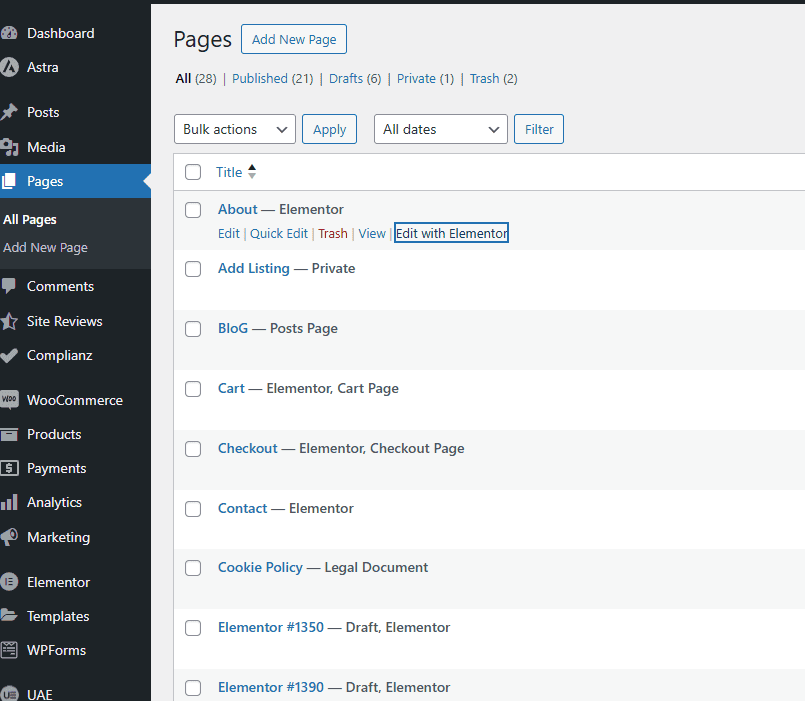
Go to “Edit” to Make Changes to Astra Settings for Individual Pages
If you’re using Elementor, the only reason you need to click “Edit” (and not “Edit With Elementor”) is if you want to make changes to Astra’s settings for that page.
For instance, you can remove the header and footer; change the header from transparent one to a regular one; add a sidebar; change the width of the content, and more just for that specific page.
You can find the panel for these settings by clicking on the Astra “A” icon at the top righthand corner.
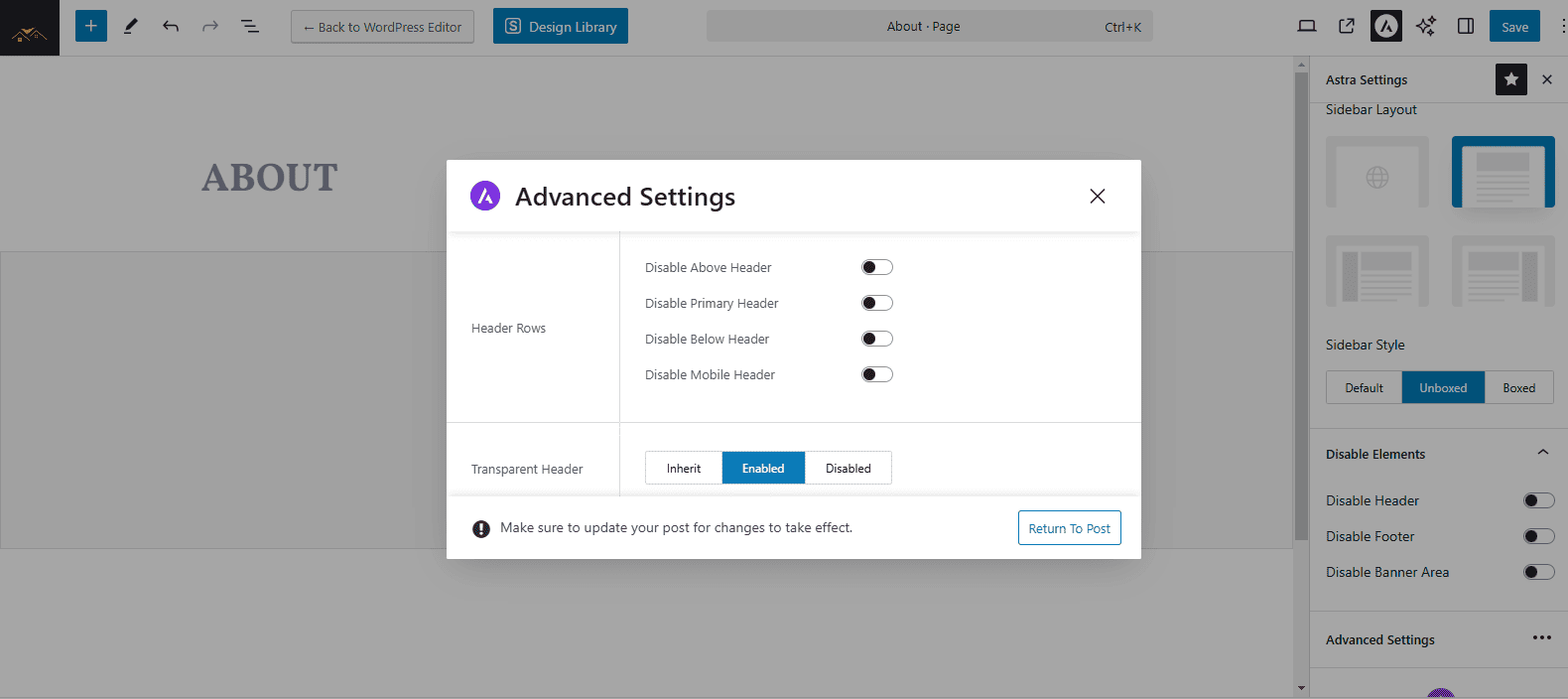
Editing Page Info
If you just want to rename the pages, go to Pages, navigate to the one you want to edit and hover, and click “Quick Edit.”
Without having to go into the page itself, you can change the title, the slug, and the date published, which is handy for blog posts. You can change the Status to “Draft” or “Pending Review” or make the page private or password protect it.