Day 10: Installing a Website Template
NOTE: Some of the templates are not free, and you need to buy Astra Essential Toolkit for the premium ones, not Astra Pro.
What is a Website Template or WordPress Theme?
Themes are essentially pre-built websites that come with the global colors, fonts, and style already decided or with a limited set of options for you to choose from.
Themes are the reason you don’t need to know how to code or even be super techy to build a WordPress website.
You might think if everyone’s using the same themes or templates, then doesn’t that mean all those websites look pretty similar?
But actually since you can customize any theme to the nth degree, including with various plugins, you’d be amazed how different sites built with the same theme can look. Also, you can build from scratch by installing an empty template or theme.
There are 1000s and 1000s of WordPress themes, but it is best to go with the most established ones because they tend to have the best customer support and developers who care about building an awesome product with great features.
I’ve chosen Astra since the theme is very well-established, with 2.5 million active users and over 5,100 five-star ratings, last I read. It has excellent documentation or online articles and customer support if you go Pro, and it’s free and easy to learn.
Decide on a Template
IMPORTANT: Before going any further, check out all of Astra’s templates first.
Take some time to review all the templates available, and you can search by industry or format.
You can click on a website and hit Preview to see what it’ll look like.
If you don’t like any of the templates a lot, remember that you can change the color, font, images, spacing and just about everything else. Use your imagination to see the ones you do like differently.
Don’t worry about choosing the right template for an online store, appointment booking and so on. All of the Astra templates and just about all of WordPress themes are compatible with those features.
If you’ve fallen in love with one of the premium templates, you need to get the Essential Toolkit (not just Astra Pro), and it’s definitely worthwhile because you’ll also get more user-friendly options for customizing your site.
If you install a template but change your mind and want to remove it, it is possible to do so by deleting all the pages and resetting the customizer and installing another theme.
But it’s easiest just to take your time and choose the right one. So no rush.
Theme Installation
To install the Astra theme, go to Appearance > Themes > Add New Themes, and you should see Astra near the top or you can search for it on the righthand side.
Click Install and then Activate.
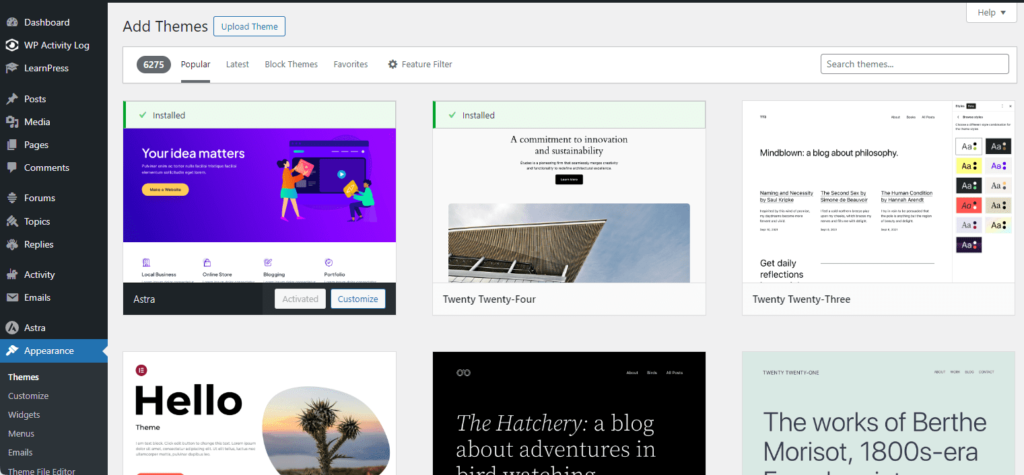
Starter Templates
Astra has a plugin that provides you with free and premium templates for websites for all kinds of industries and purposes.
Go to Astra > Dashboard > Starter Templates > Install in the top tabs or on the righthand side. You can also go to Plugins > Add New and search for Starter Templates.
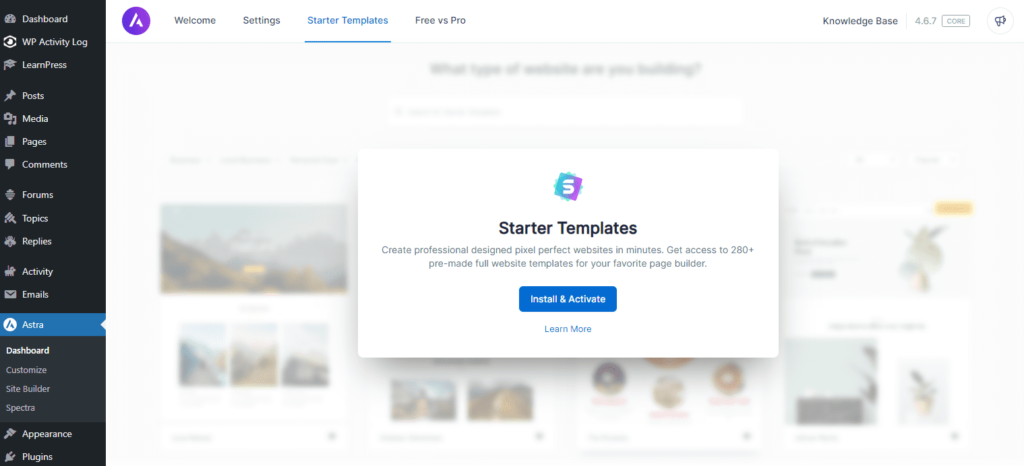
Astra Classic Starter Templates vs. ZipWP AI Website Builder
Next, you’ll be asked whether you want to use the Starter Templates or ZipWP AI builder, a partner of Astra’s.
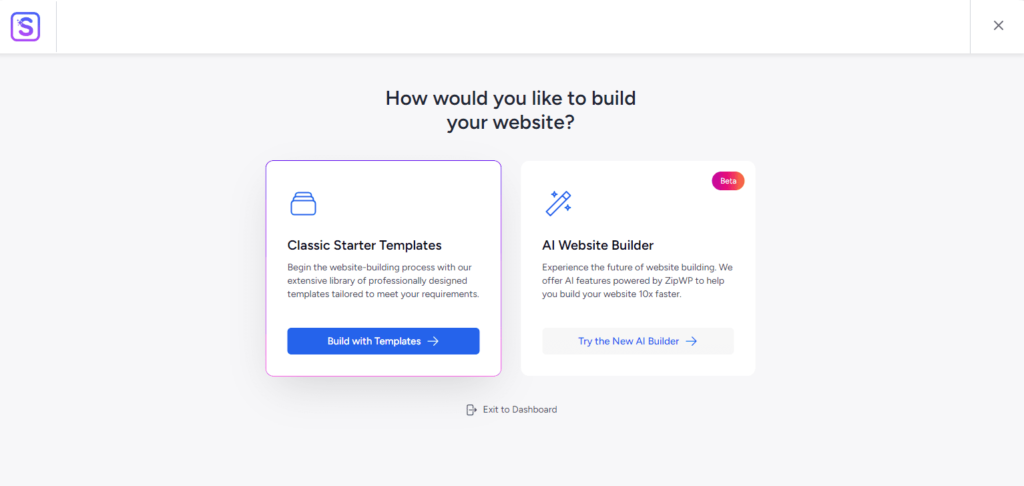
Can AI build whole websites now? Absolutely.
But here’s why I don’t recommend going that route.
It’s unlikely that you’ll be completely happy with the results if you care about being creative because the websites that ZipWP AI builds at the moment are quite basic and very similar similar to each other. The Starter Templates you’ll see soon are much more diverse in style.
Not everything in web design can be done solely by AI, especially the strategic thinking and creativity that makes each business unique.
So even if you use AI to start your website, it’s important to know how to update, customize, and troubleshoot yourself because of its limitations.
Also, if you want to be truly invested in the success of your online presence and learn about the possibilities of WordPress, it’s better not to start dependent on AI.
For those reasons, we’ll be using the Classic Starter Templates, so you can learn valuable WordPress skills that will serve you later on.
Make sure to the choose the page builder you’ve decided on: Elementor or the Block Editor.
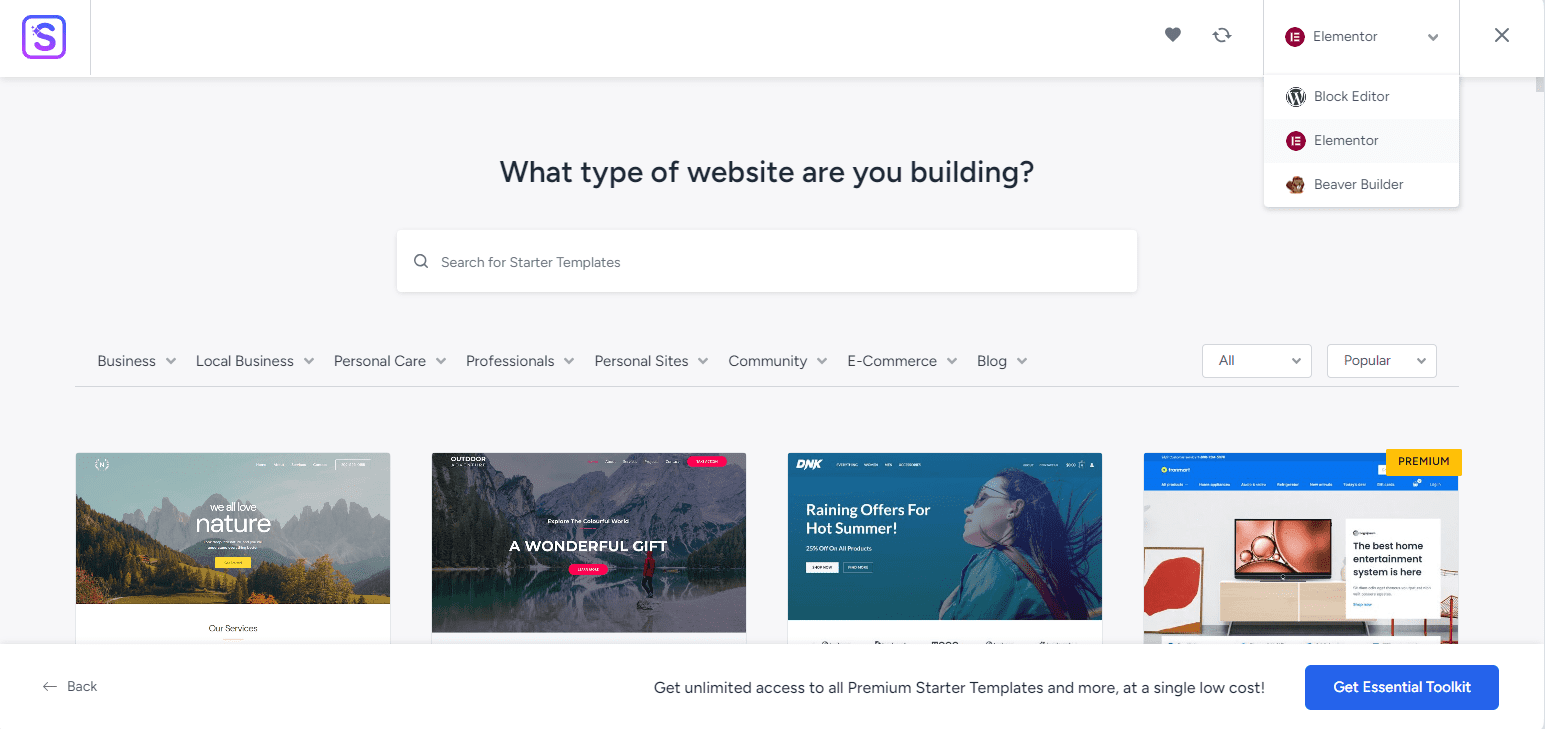
Customizing: Logos, Colors and Fonts
Next, add a logo if you have one.
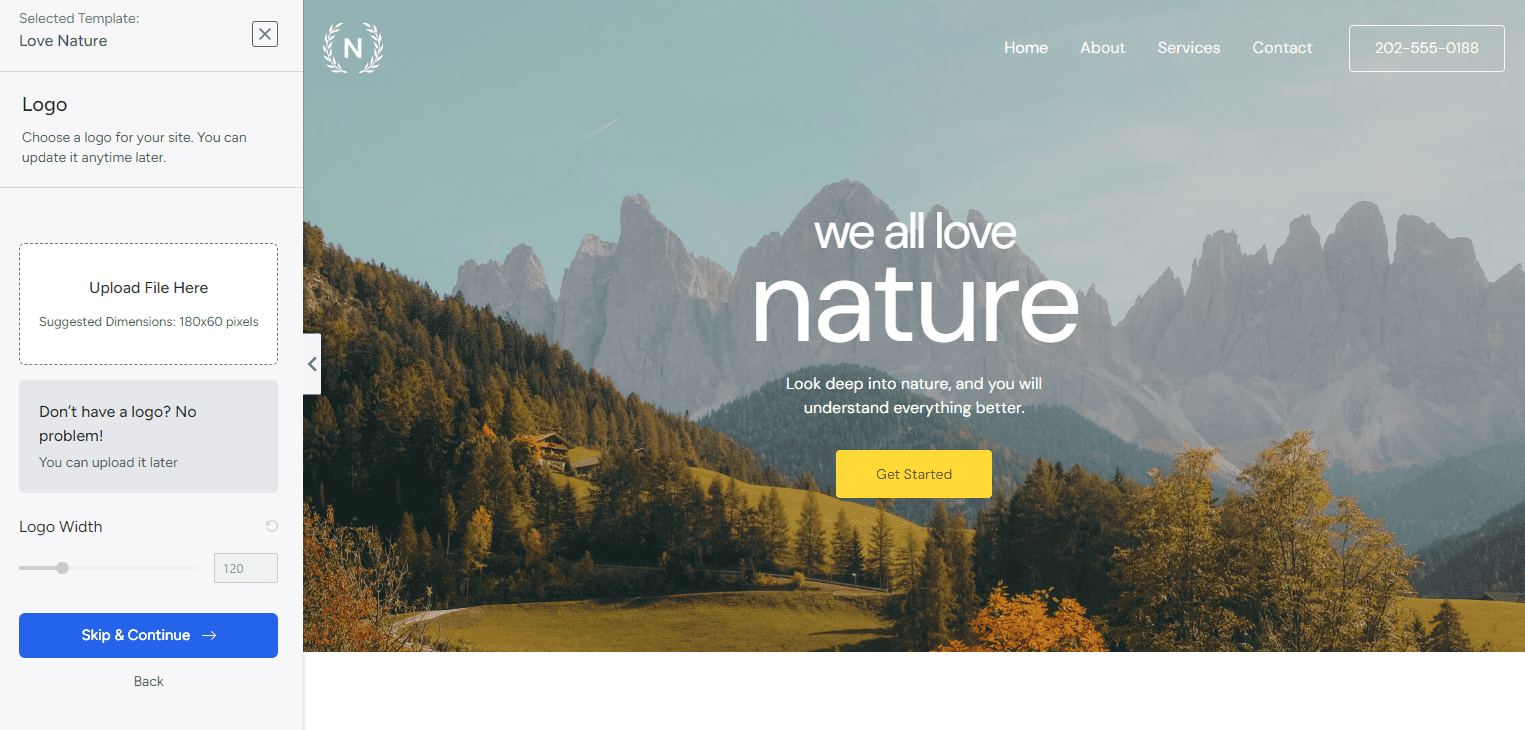
Choose the color palette and font set you like best. Don’t worry if you’re not happy with any of them because we can change these settings later.
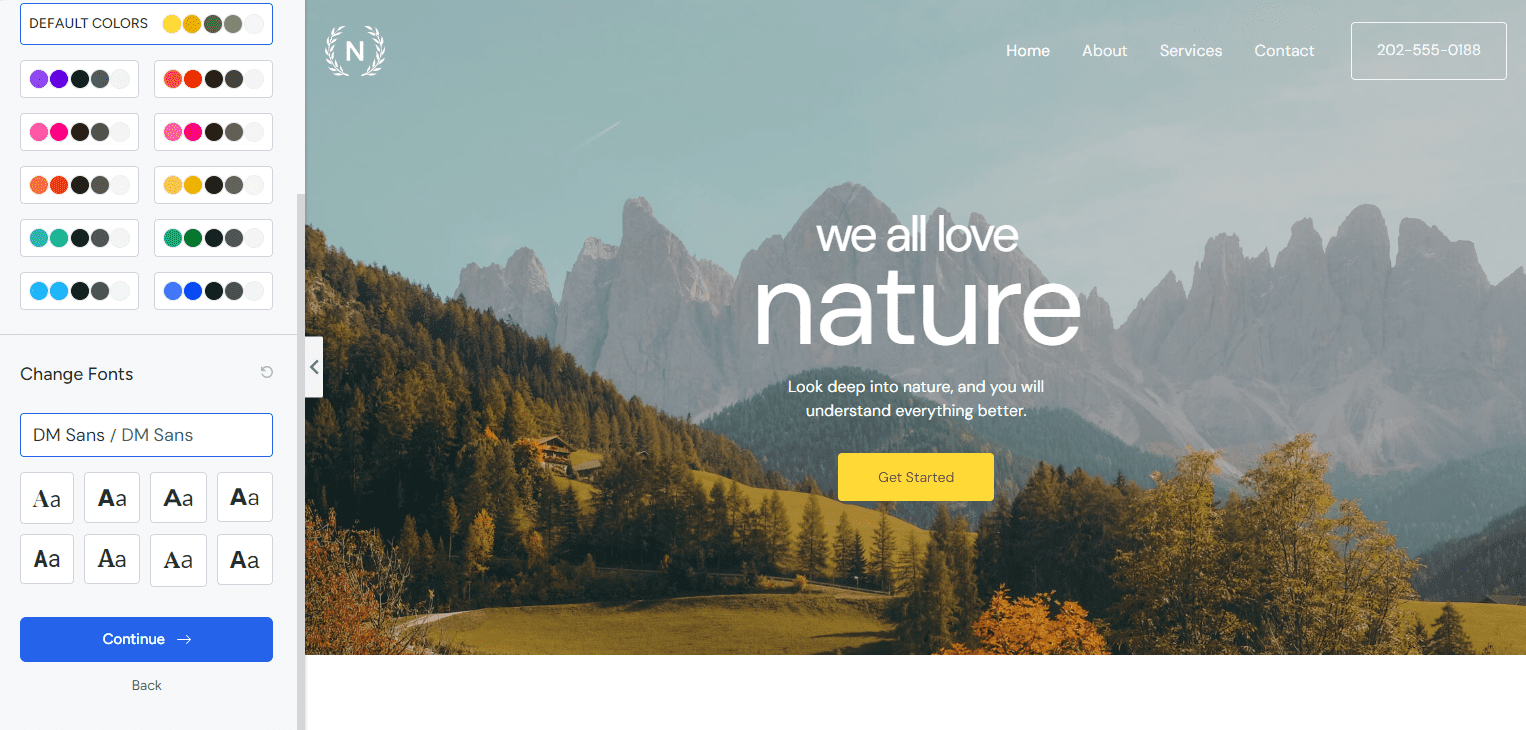
You don’t need to fill in your personal information. You can just click “Submit & Build My Website.” Don’t change any of the advanced options.
IMPORTANT: Starter Templates may ask you to select the extra functions you want to add to your website, like online stores, video players, chat widget, and more. But DON’T click on any of those options. Only the page builder and contact form are needed. You don’t need those extra plugins to start with.
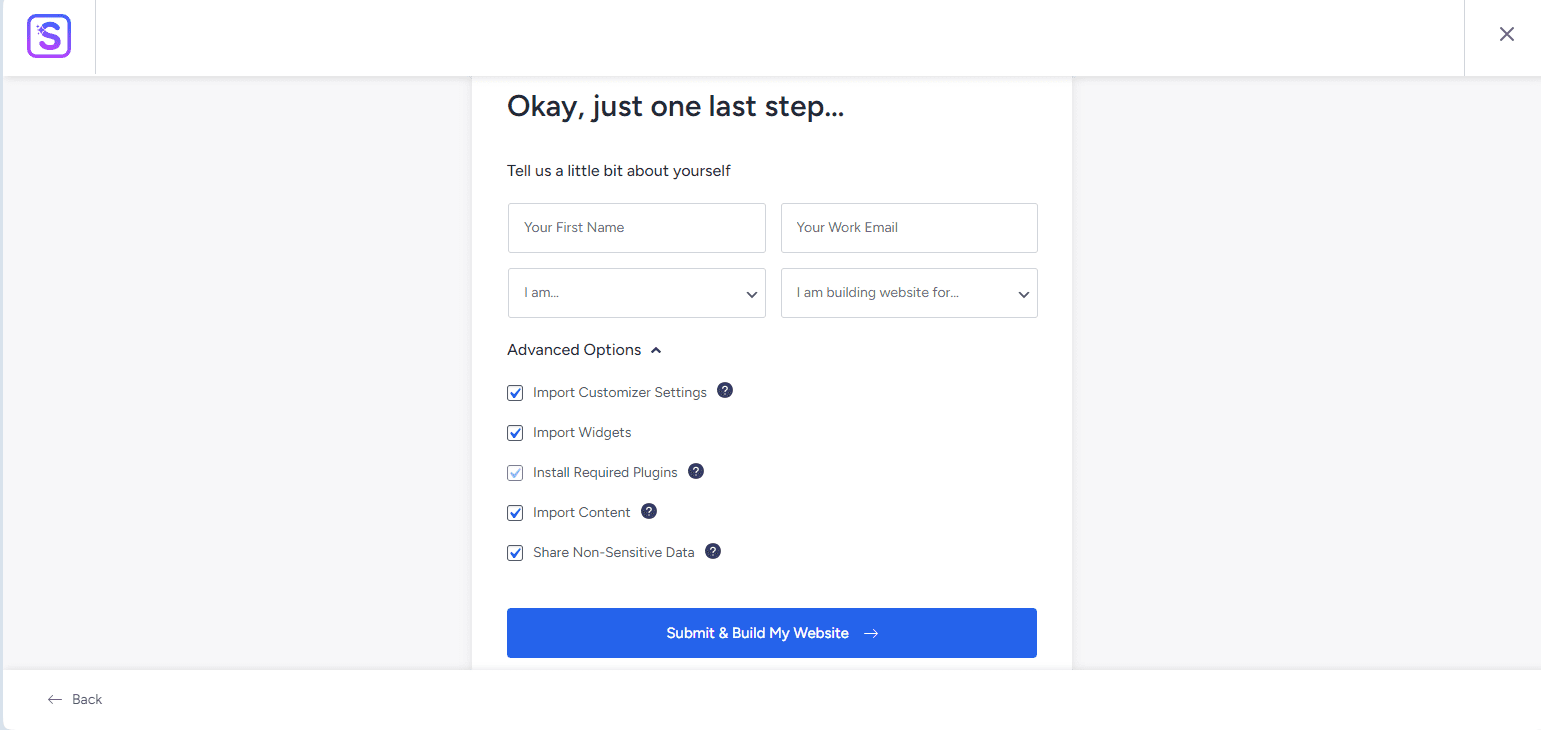
Voila! Go to the frontend of your website, your domain WITHOUT /wp-admin or anything after it, and check out your new pages.
If Your Site Looks Different Than The Template?
The template and your site should look the same. If they’re not, the problem might be Elementor, the tool we use to edit pages, especially if the headings are a light blue color.
Go to Elementor > Settings > Advanced and make sure to check the boxes next to these two options, also in the picture below:
- “Checking this box will disable Elementor’s Default Colors, and make Elementor inherit the colors from your theme.”
- “Checking this box will disable Elementor’s Default Fonts, and make Elementor inherit the fonts from your theme.”
Disabling Elementor colors and fonts means these settings will be decided by Astra, your theme, not the page builder.

If you’re still having problems, please let me know and I can help.
Delete Starter Templates Plugin
Once you’ve installed your template, you don’t need Starter Templates anymore, and you should delete it.
It’s best practice not to keep unnecessary plugins, especially ones you’re using temporarily.
