Building Online Courses
IMPORTANT: Make sure to check in the WordPress Dashboard > Settings and tick the box “Anyone can register,” so that students can enroll in your courses, as WordPress users.
Install LearnPress
LearnPress is the most popular free WordPress plugin for building online courses. As you can see, there are many other LearnPress add-ons to help you add more features to your courses, but we only need the one for now.
If in the future you decide to upgrade to a premium plugin like LearnDash, which allows you to use AI to build course outlines and quizzes, the good news is LearnPress is compatible with LearnDash and other popular WordPress tools.
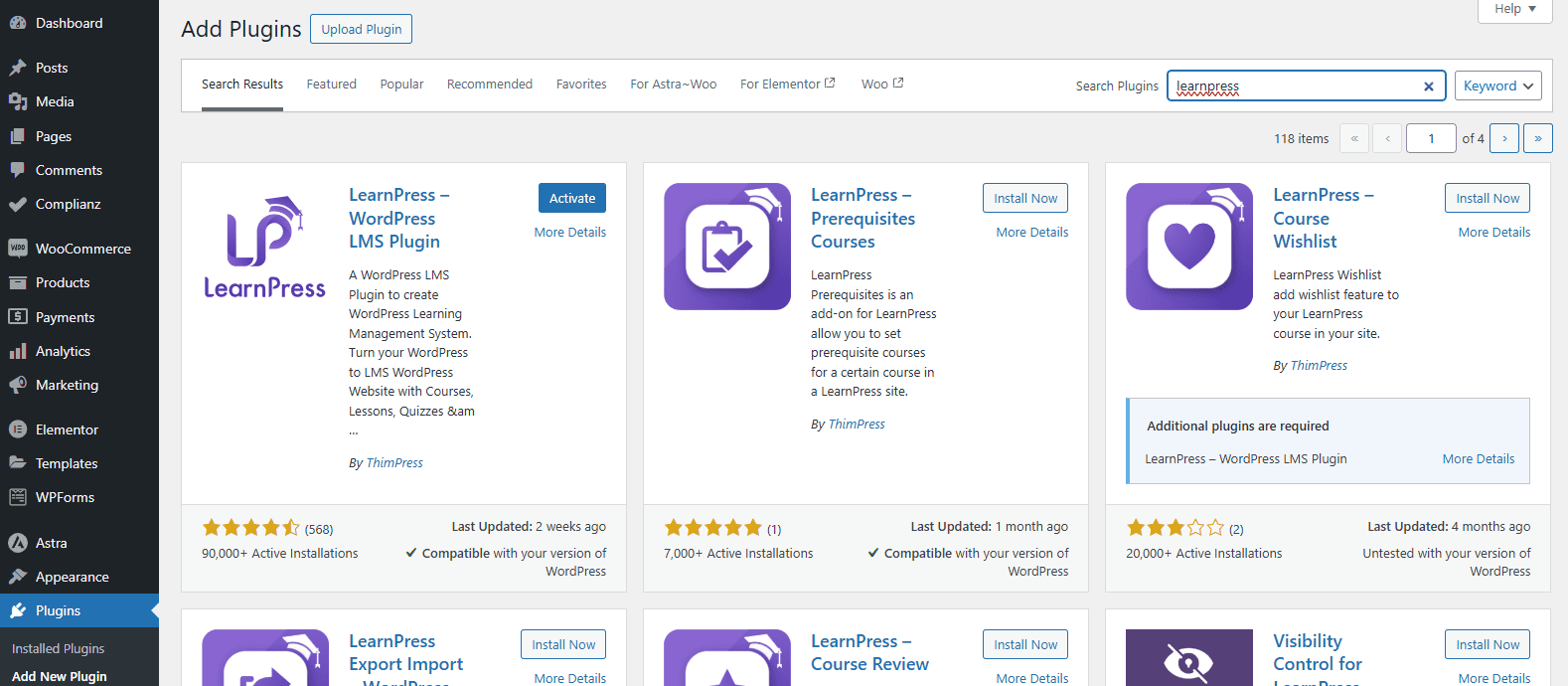
Use Quick Setup
Since it’s your first time using LearnPress, when you click on LearnPress in the dashboard, a prompt should appear with the button Quick Setup.
Even if it doesn’t, you can verify and change the following settings under Settings.
When you get to the Welcome page of the setup, just click Run Setup Wizard.
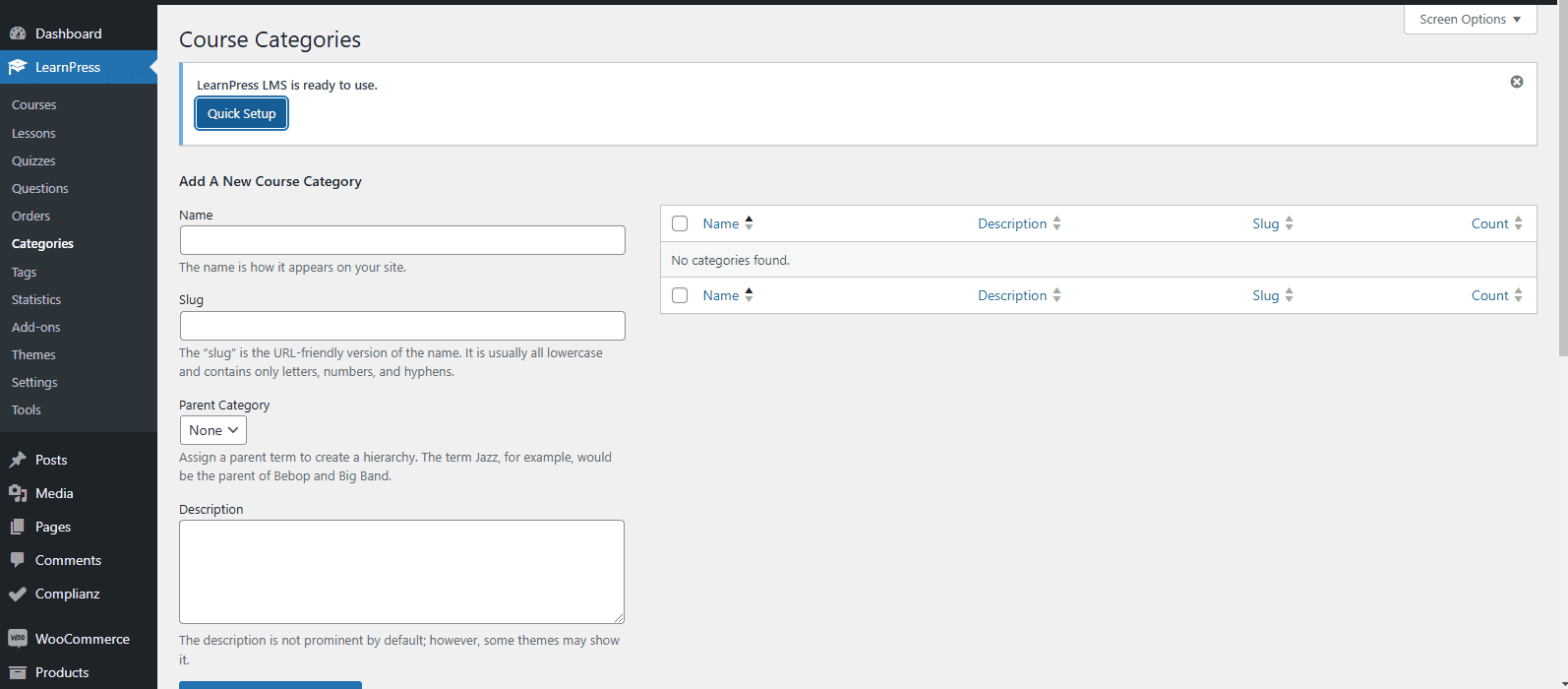
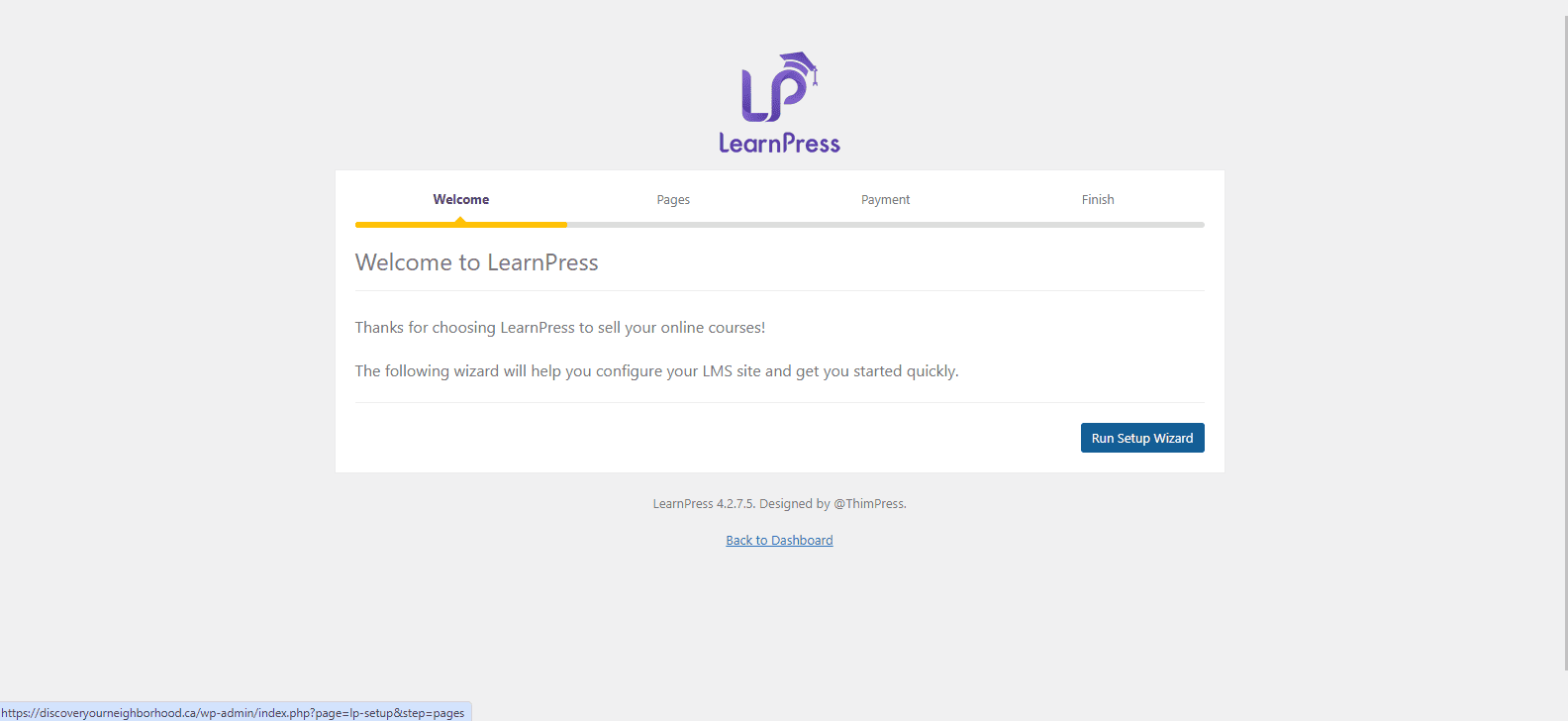
LearnPress Pages
LearnPress, like many other WordPress, will create pages on which the content will populate, so you can’t edit these pages directly.
These pages will display all the courses you create, login and registration pages, profiles of instructors, and so on.
Don’t worry if you’re not using some of the pages, like Instructors; just leave them in the backend and don’t provide any links to them on the frontend.

Payment
By default, LearnPress only allows you to accept payment via PayPal. If you want to use Stripe or WooCommerce, you have to purchase an add-on.
Fortunately, LearnPress add-ons are inexpensive, and you just have to pay every year to get access to the latest plugin updates.
If you go to LearnPress > Add-ons in the backend, you can see all the free and paid ones they offer.
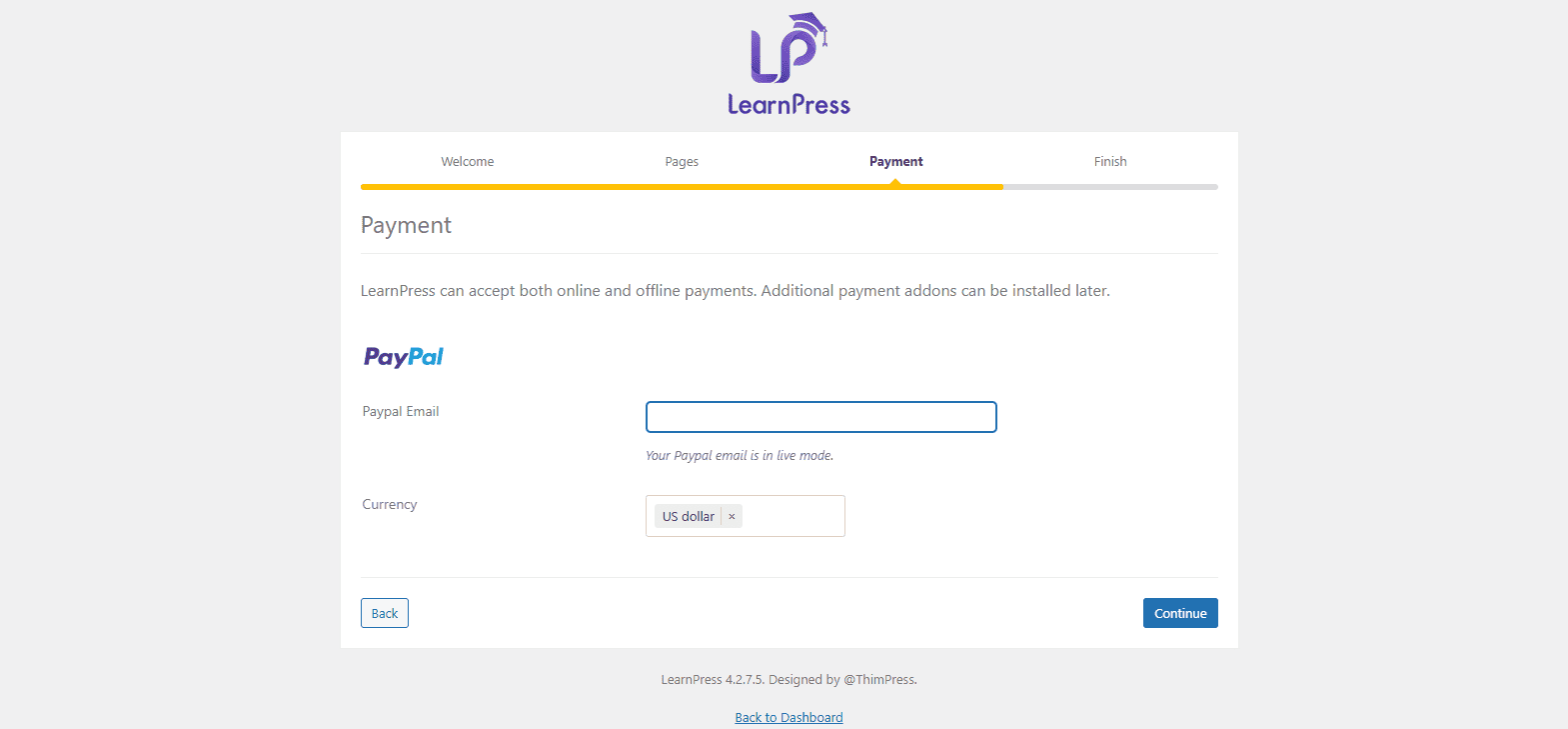
Install Demo Course
Here, I recommend you click and open View Documentation in another tab or window so you can refer to it later.
But for now, please install the demo course, so you can quickly get familiar with how the courses work.
On the next screen, hit Install for sample data, the demo course.
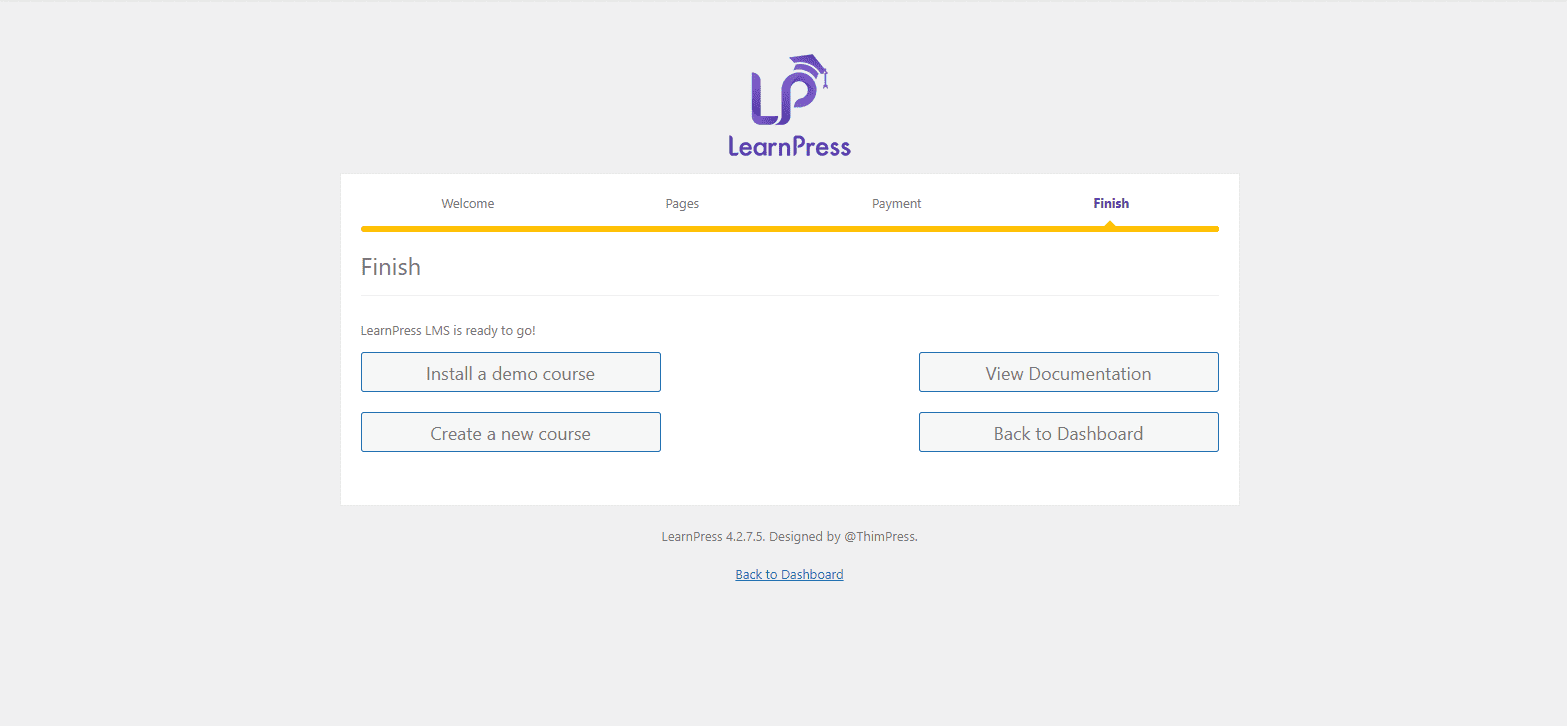
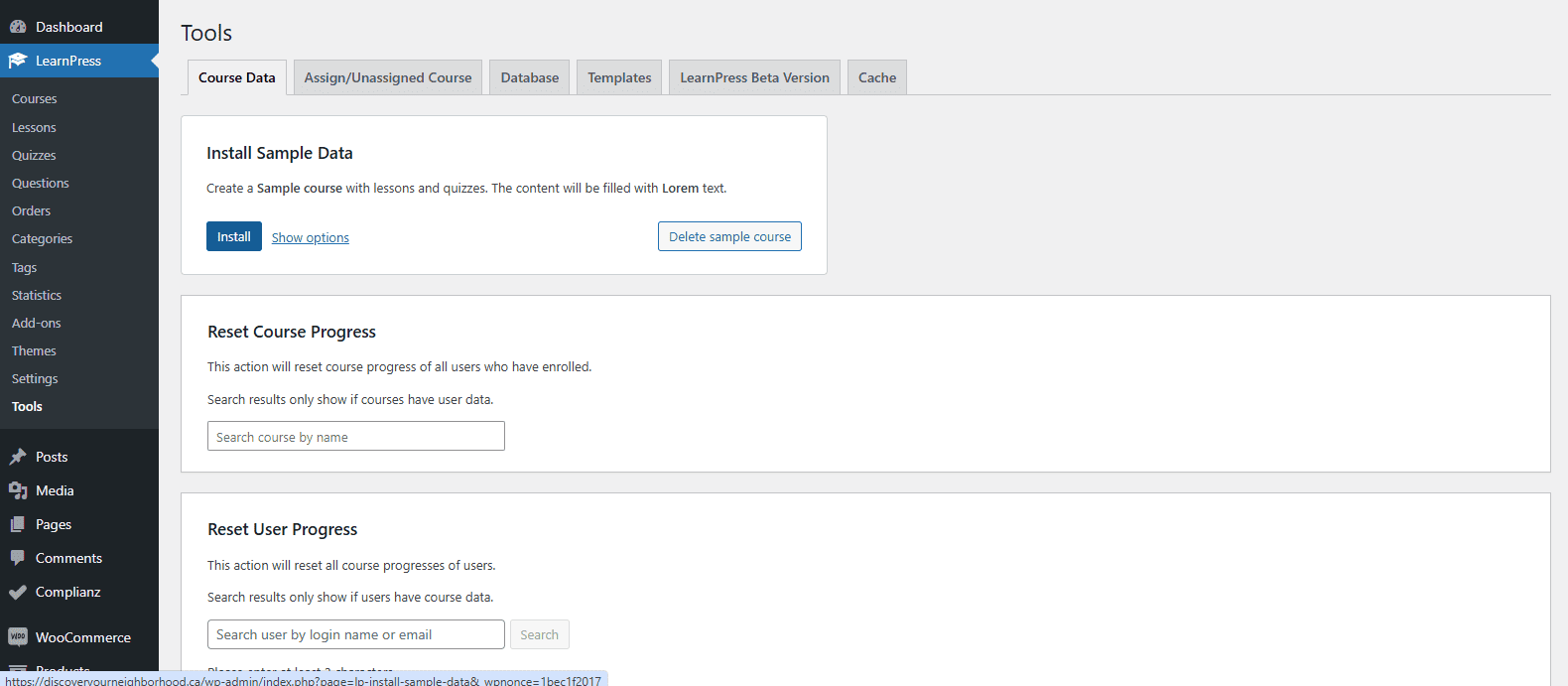
Enable Block Editor
Before we open and edit the course and lessons, go to the LearnPress > Settings > Advanced, and check all the same boxes below.
Make sure to hit Save at the bottom.
This will allow us to edit the courses using the current block editor (not the old classic editor that WordPress was originally built with).
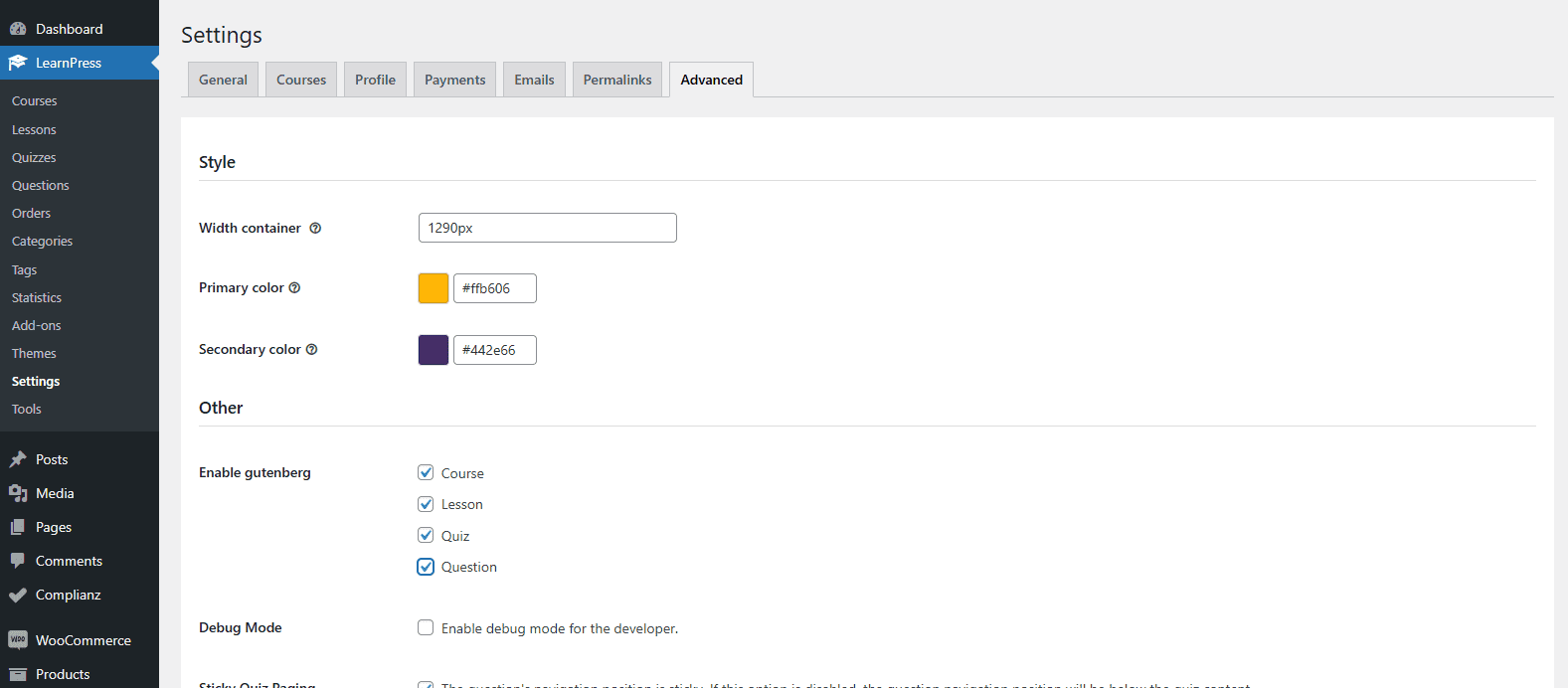
Courses
Go to LearnPress > Courses > Sample Course > View.
You’ll see what a LearnPress course looks like on the frontend. If you go back to LearnPress > Settings > Advanced, you can change the two main colors to match your branding.
When you click on Curriculum, that’s where the users will see the list of lessons.
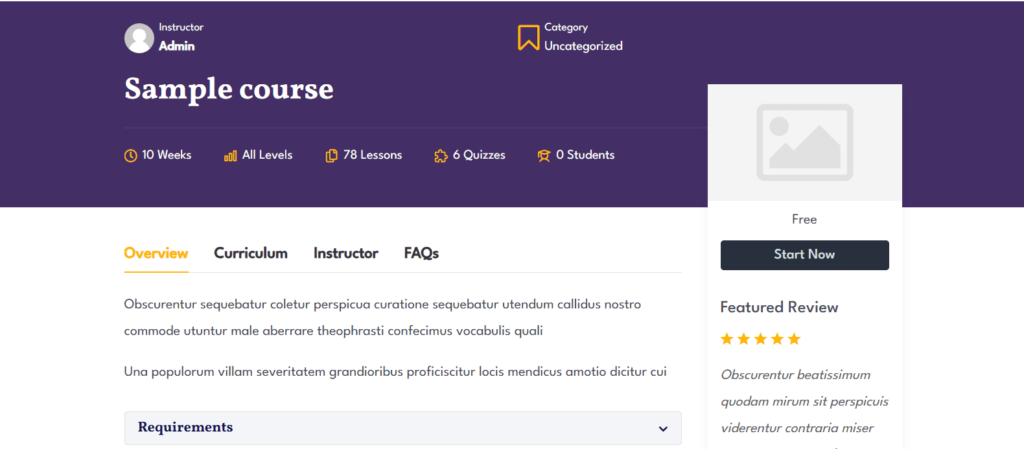
Editing
Go to LearnPress > Courses > Sample Course > Edit.
You’ll see a large area for description at the top and then many course settings, including for pricing. You can explore all of those on your own.
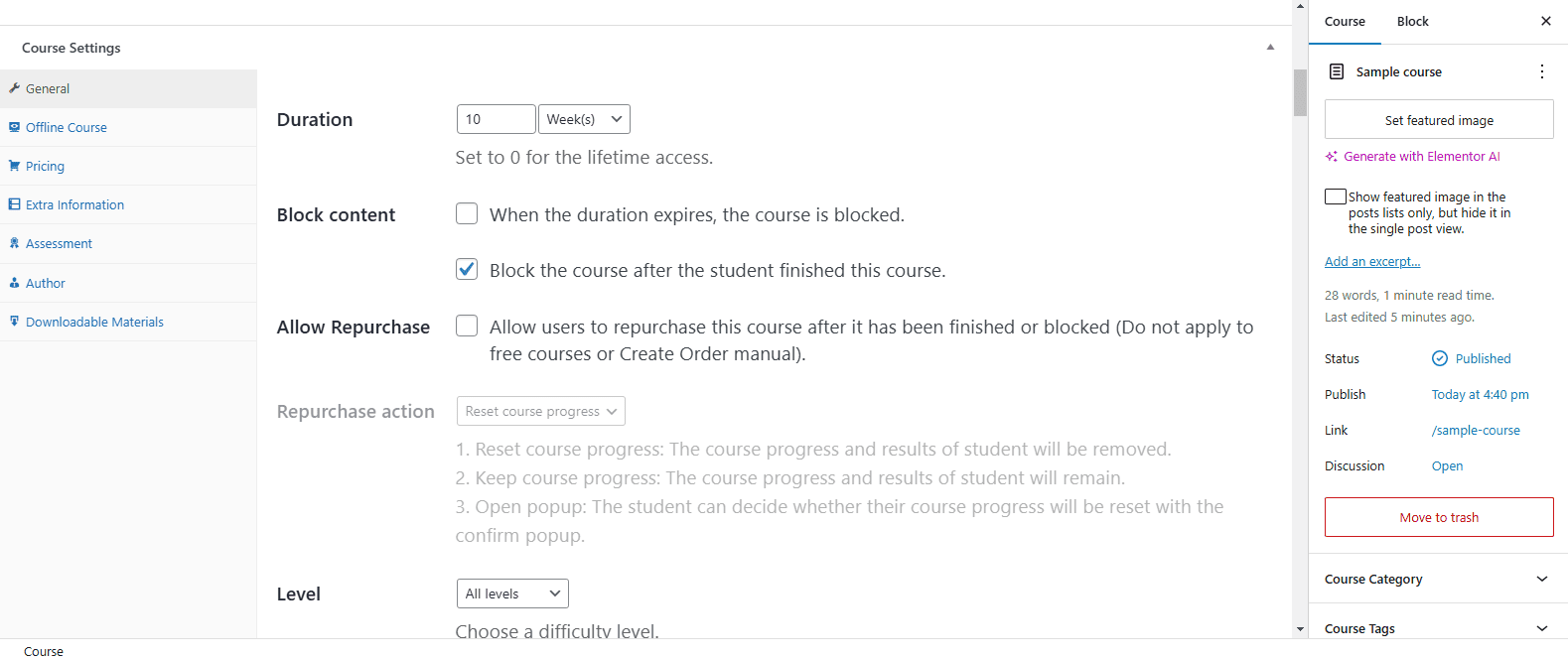
Lessons
Below the course settings is the curriculum, where you can create different sections, each with their own lessons.
Hover over a lesson, and you’ll see a pencil icon appear.
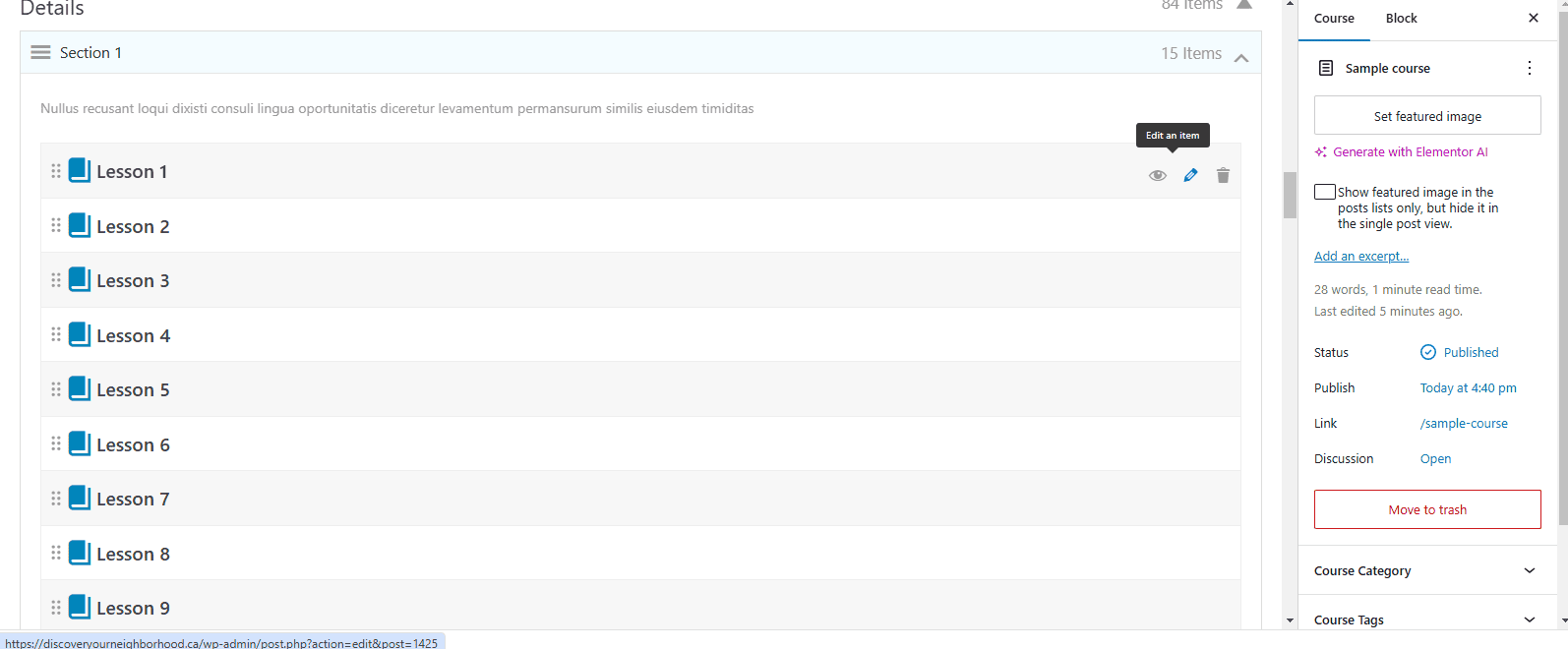
Lessons
To create lessons, you might need to go back to all the block editor lessons.
It is possible to edit lesson pages with Elementor by going to Elementor > Settings > General > Post Types > ticking the boxes to enable course, lessons, quizzes, and questions.
However, I don’t recommend it since you don’t need such a complex and heavy builder for a such a simple job. Typically lessons don’t contain much besides videos, headings, paragraph blocks, and images.
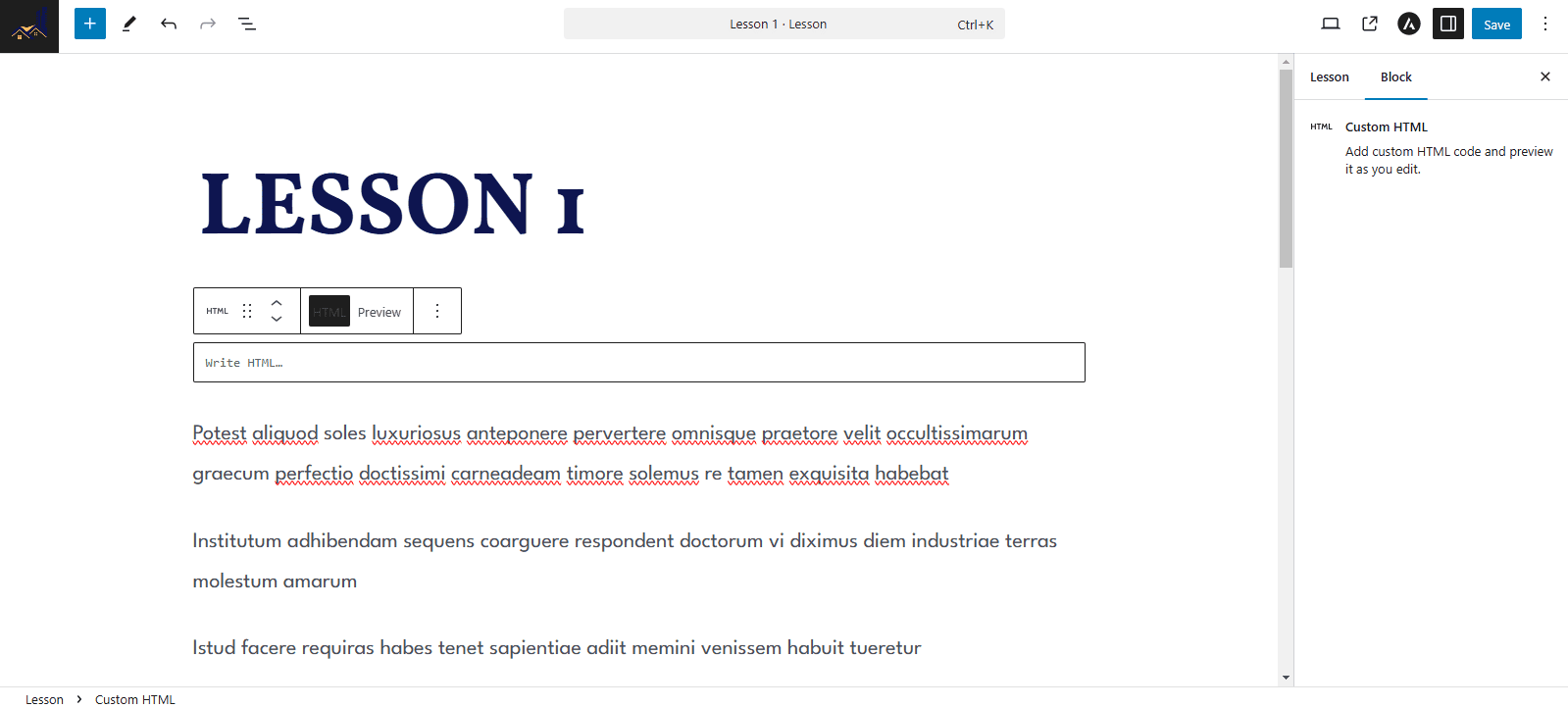
The Courses Page
To see the page with all the courses go to mydomain.com/courses to see where LearnPress auto-populates every course you make and publish.
Or in the backend, hover over the name of your website with the house icon in the top lefthand corner, and you’ll now see shortcuts to LearnPress pages including View Page Courses.
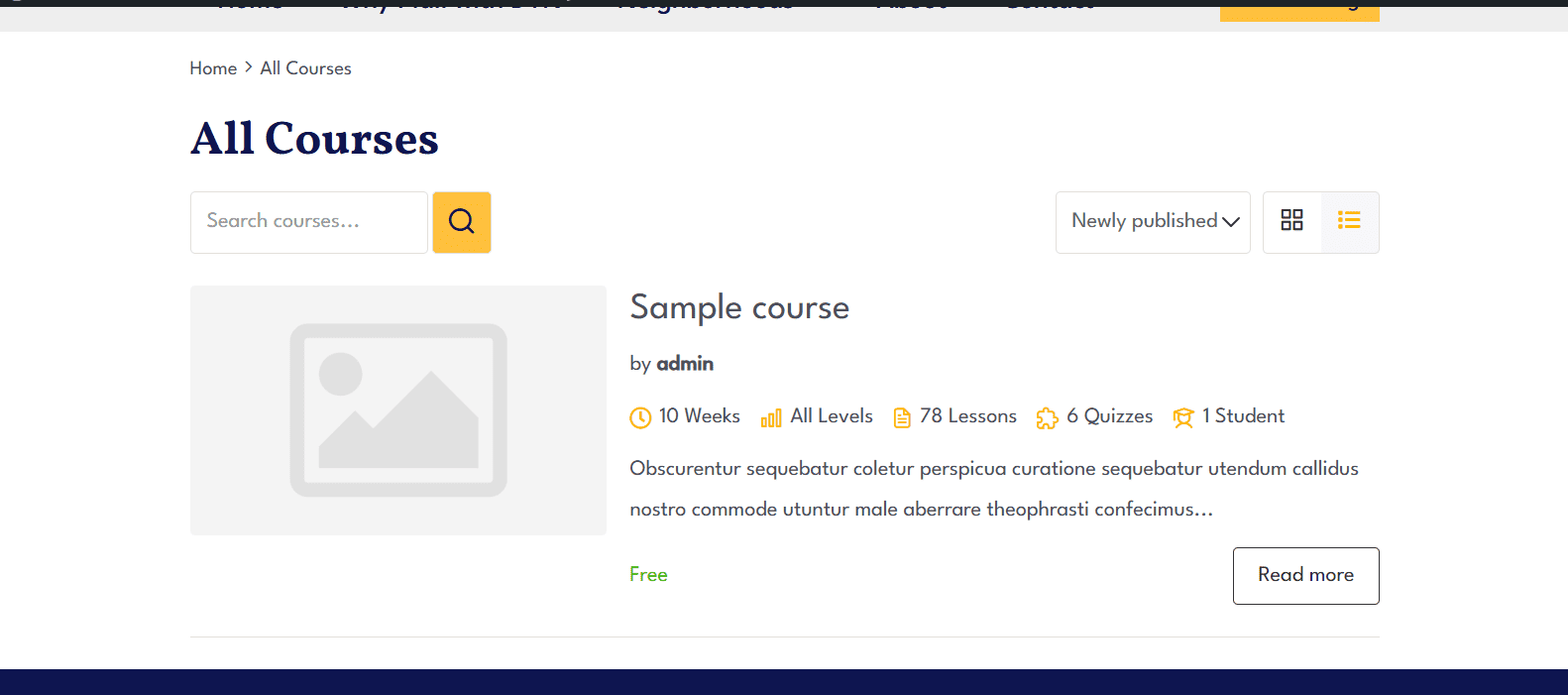
Tools
The most important tool is the ability to assign and unassign courses to users manually.
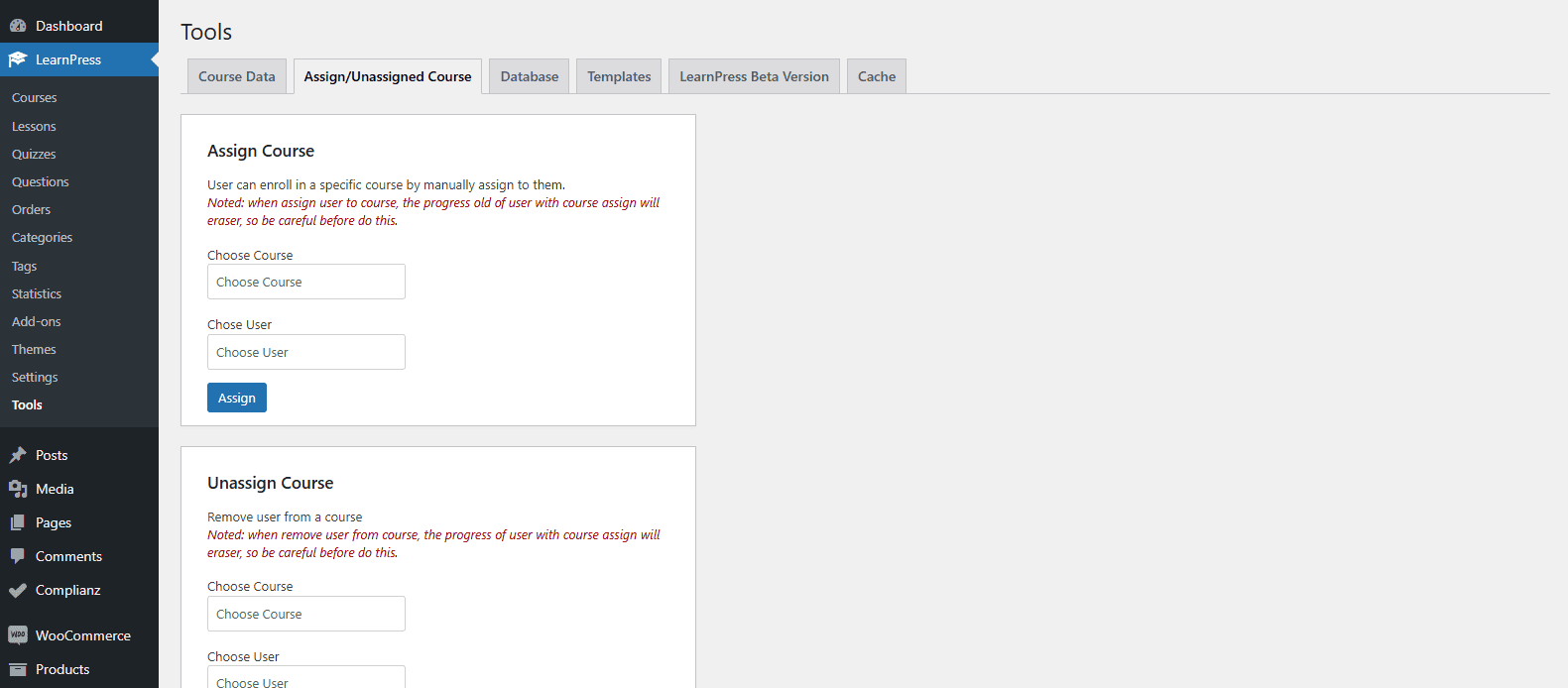
Astra Settings
Go to Appearance > Customize > Custom Post Types, and you’ll see the panels below to change layouts and the areas with the page titles for the different pages.
The options to customize LearnPress pages are limited though.
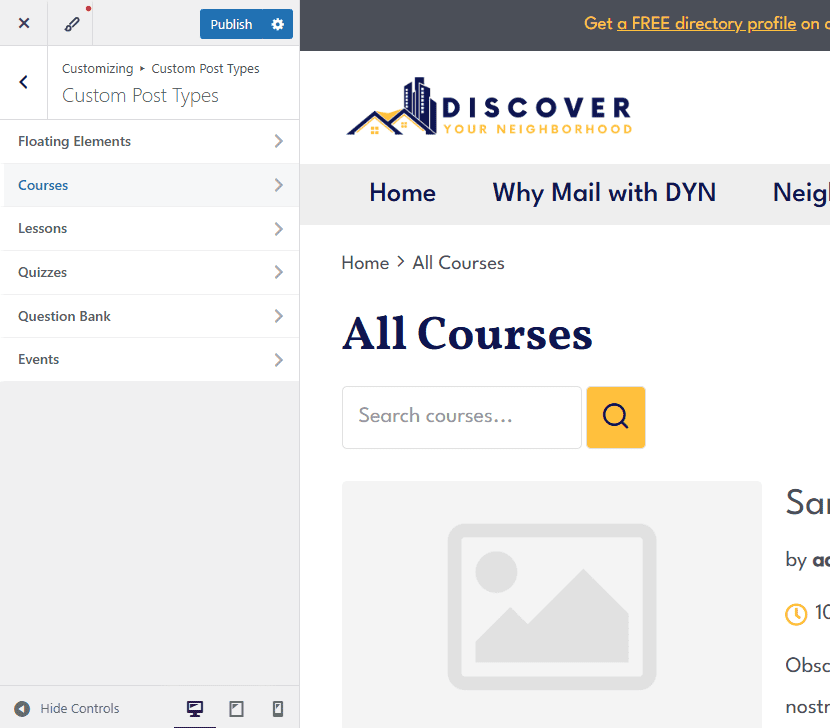
Next Steps
Obviously, there can be a lot more to do with LearnPress, especially if you use any of the add-ons.
Here’s the documentation to keep learning on your own and here’s the WordPress.org forum for LearnPress’s core plugin where you can ask questions
But feel free to ask me any questions on the calls.
